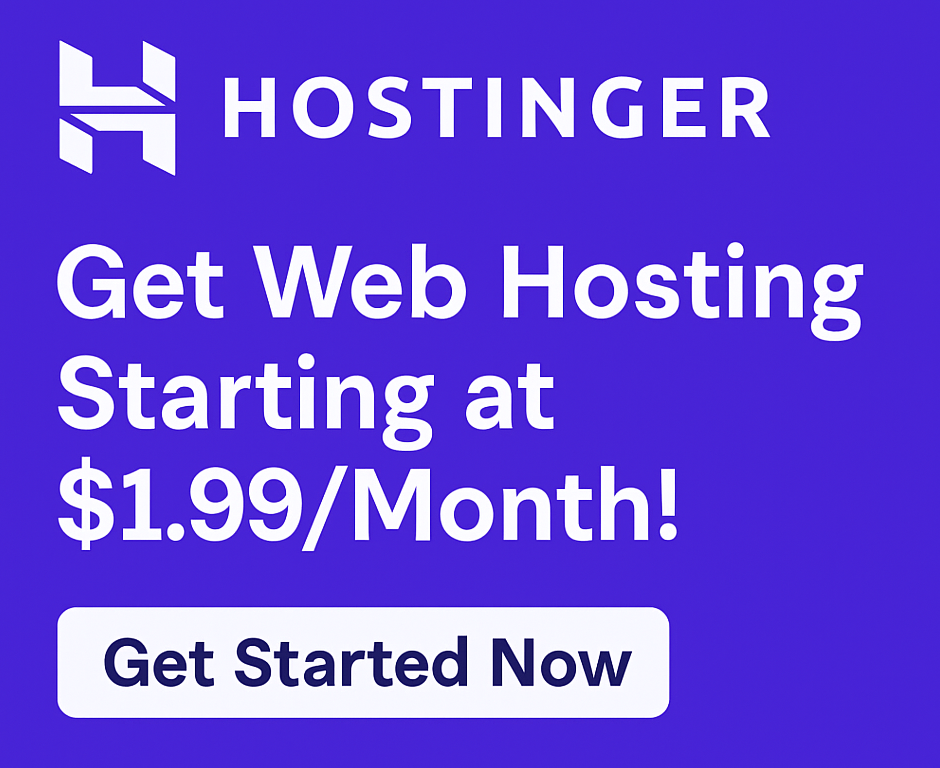How to Set Up SSL Certificate on Hostinger (Free & Easy 2025 Guide)
Securing your website with HTTPS is a must in 2025 — not just for user trust, but for SEO and Google rankings. Thankfully, Hostinger provides a 100% free SSL certificate with all hosting plans, and setup takes just a few clicks.
In this step-by-step tutorial, I’ll show you exactly how to set up an SSL certificate on Hostinger, even if you’re a complete beginner.
✅ Don’t have hosting yet? Get Hostinger with Free SSL & Domain →
🔐 What Is an SSL Certificate and Why Do You Need It?
SSL (Secure Sockets Layer) ensures all data transferred between your site and visitors is encrypted. When installed correctly, your site will show:
- 🔒 A padlock in the browser
- HTTPS instead of HTTP
- Better security, trust, and rankings
Without SSL, users might see “Not Secure” warnings on your site.
✅ Step-by-Step: How to Enable Free SSL on Hostinger
🔹 Step 1: Log into Your Hostinger hPanel
Visit Hostinger Login Use your email or Google account to access the dashboard (hPanel).
🔹 Step 2: Go to the ‘SSL’ Section
Once inside hPanel:
- Scroll to the “Security” section
- Click “SSL”
Here you’ll see a list of your domains.
🔹 Step 3: Activate Free SSL
Next to your domain, click the “Setup” or “Install SSL” button.
✅ Hostinger automatically installs a Let’s Encrypt SSL certificate — no manual files or validation needed.
Wait 1–3 minutes, and it will say “Active”.
🔹 Step 4: Force HTTPS (Highly Recommended)
Once the SSL is installed:
- Go to hPanel > Advanced > .htaccess
- Add the following code to force HTTPS:
apache
Copy code
RewriteEngine On
RewriteCond %{HTTPS} off
RewriteRule ^(.*)$ https://%{HTTP_HOST}%{REQUEST_URI} [L,R=301]
Or:
- Install a WordPress plugin like Really Simple SSL to do this with one click.
🧪 How to Check if SSL Is Working
- Open your site in a browser
- Confirm it says https:// and shows a 🔒 padlock
- Use SSL Checker for detailed status
If everything checks out — your site is now secure.
✨ Bonus: Free SSL Features with Hostinger
With every Hostinger plan, you get:
| Feature | Available |
| Free Lifetime SSL | ✅ |
| Wildcard Support (subdomains) | ✅ |
| Auto-Renew | ✅ |
| No manual installation needed | ✅ |
| Force HTTPS in one click | ✅ |
🎯 Start with Hostinger – Free SSL, Domain & 80% OFF Hosting
🔒 Final Thoughts
SSL is no longer optional — it’s required for credibility, user trust, and search rankings.
Luckily, Hostinger makes it easy. You don’t need to pay extra or upload any files. With just a few clicks, you’ll have full HTTPS security.
🚀 Secure your website with Hostinger now – Free SSL included
❓ Frequently Asked Questions
Is the SSL certificate really free on Hostinger? Yes. All hosting plans include free lifetime SSL via Let’s Encrypt.
Will my website show a padlock after setup? Yes — once SSL is active and HTTPS is forced.
Can I install SSL on multiple domains? Yes. Hostinger includes free SSL for every domain on your plan.
What if my SSL isn’t working? Use the Really Simple SSL plugin or contact Hostinger’s 24/7 live chat support.
🖼️ Image Suggestions
- hPanel screenshot showing SSL section
- Screenshot of HTTPS padlock in browser
- Example .htaccess code screen (Alt tag: how to install ssl on hostinger)
🔗 External DoFollow Links
- SSL Checker
- Really Simple SSL Plugin
🔗 Internal Link Suggestions
- How to Buy Domain and Hosting from Hostinger
- Hostinger Review 2025
Also Read :How to Start a Blog with Hostinger in 2025 – Easy Step-by-Step Guide for Beginners