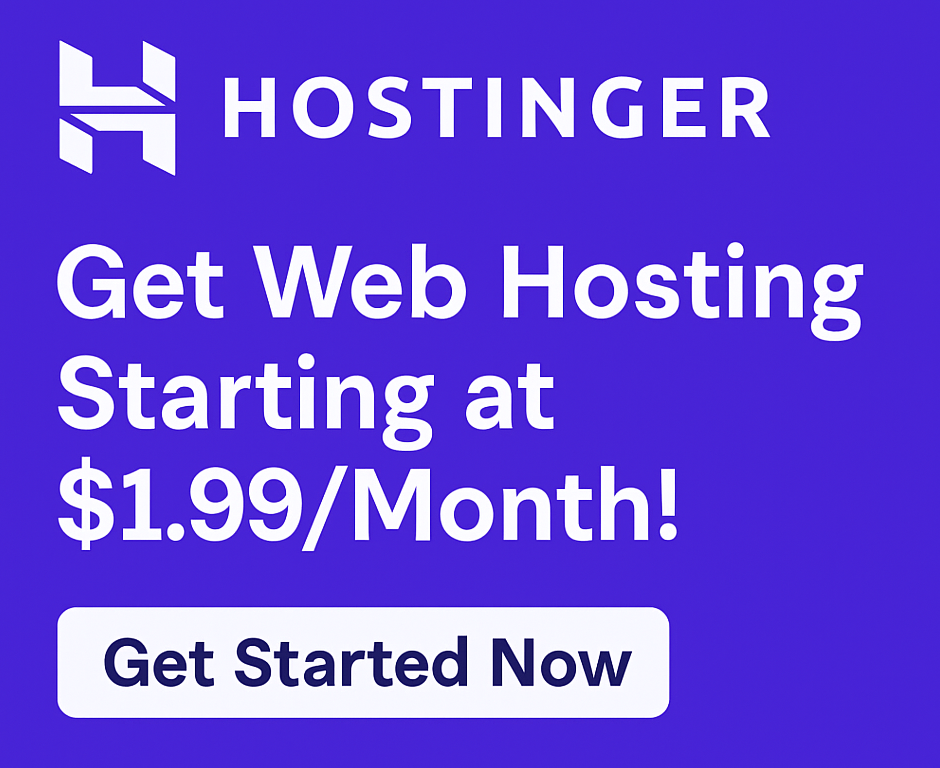How to Set Up a Professional Email with Hostinger in 2025
If you want to look more credible online, having a professional email like yourname@yourdomain.comstrong>yourname@yourdomain.com</strong is a must — especially if you run a blog, business, or personal brand.
The good news? With Hostinger, setting up your custom email is quick, easy, and included for free in most hosting plans.
In this tutorial, I’ll walk you through how to set up a professional email with Hostinger in just a few minutes — even if you’re a complete beginner.
🎯 Get Hostinger Hosting + Free Email & Domain Here (80% OFF)
💡 Why You Need a Professional Email Address
A branded email like info@yourdomain.com helps you:
- ✅ Build trust with customers & readers
- ✅ Look serious and professional
- ✅ Avoid the spam folder more often
- ✅ Stand out from Gmail/Yahoo inboxes
If you have a domain with Hostinger, you can create unlimited professional emails depending on your hosting plan.
📦 What You’ll Need
Before you start, make sure:
- You have a Hostinger hosting plan (Premium or higher)
- You’ve already set up your domain name (free with Premium plan)
Don’t have hosting yet? 👉 Click here to get started with Hostinger
🛠️ How to Set Up Professional Email on Hostinger
🔹 Step 1: Log In to Hostinger Dashboard
Go to hostinger.com and log into your hPanel account.
🔹 Step 2: Go to the ‘Emails’ Section
On the dashboard, find the “Emails” tab for your domain and click it.
Then select:
“Email Accounts” → “Create a New Email Account”
🔹 Step 3: Create Your Email Account
Fill in the form:
- Choose your email prefix (e.g., info, contact, yourname)
- Set a strong password
- Click “Create”
That’s it — your email is now live!
Example:
you@yourdomain.comstrong>you@yourdomain.com</strong
🔹 Step 4: Access Your Email Inbox
You can access your email via:
- Webmail (browser-based)
- Gmail (via POP/IMAP integration)
- Email clients like Outlook or Thunderbird
To use Webmail:
- In hPanel, go to Emails > Email Accounts > Webmail
- Log in and start sending/receiving emails
✉️ Optional: Connect Hostinger Email to Gmail
If you prefer to manage everything from your Gmail inbox:
- Go to Gmail > Settings > Accounts and Import
- Add a new POP3 account using your Hostinger email
- Fill in the Hostinger mail server info:
- Incoming: mail.yourdomain.com (POP3 port: 995)
- Outgoing: smtp.yourdomain.com (SMTP port: 465)
- Authenticate, and you’re done!
Now, Gmail will send/receive from your Hostinger email.
🛡️ Bonus: Email Security & Filters
Hostinger also includes:
- SpamAssassin (anti-spam protection)
- Email forwarding
- Auto-responders
- Email filters
All are managed right inside your hPanel.
🎯 Final Thoughts
Setting up a professional email with Hostinger is one of the easiest ways to improve your online credibility — and you can do it in under 10 minutes.
Whether you’re launching a business, blog, or agency — a custom domain email makes a big difference.
💼 Click here to get started with Hostinger (Free Email + Free Domain)
❓ Frequently Asked Questions
Does Hostinger include free email? Yes. Premium and Business plans include professional email hosting at no extra cost.
How many email accounts can I create? Unlimited, depending on your plan.
Can I use Hostinger email with Gmail or Outlook? Yes. Hostinger supports full POP3/IMAP/SMTP integrations.
Is there a mobile app for Hostinger email? You can connect it with any mail app that supports POP/IMAP (like Gmail, Outlook, BlueMail).
🖼️ Image Suggestions
- Screenshot of Hostinger hPanel > Email creation screen
- Gmail POP/SMTP setup screen (Alt tag: how to set up professional email with hostinger)
🔗 External DoFollow Links
- Gmail POP/SMTP Setup Guide
- IMAP vs POP3 – Explained
🔗 Internal Link Suggestions
- How to Buy Domain and Hosting on Hostinger
- Hostinger WordPress Hosting Review