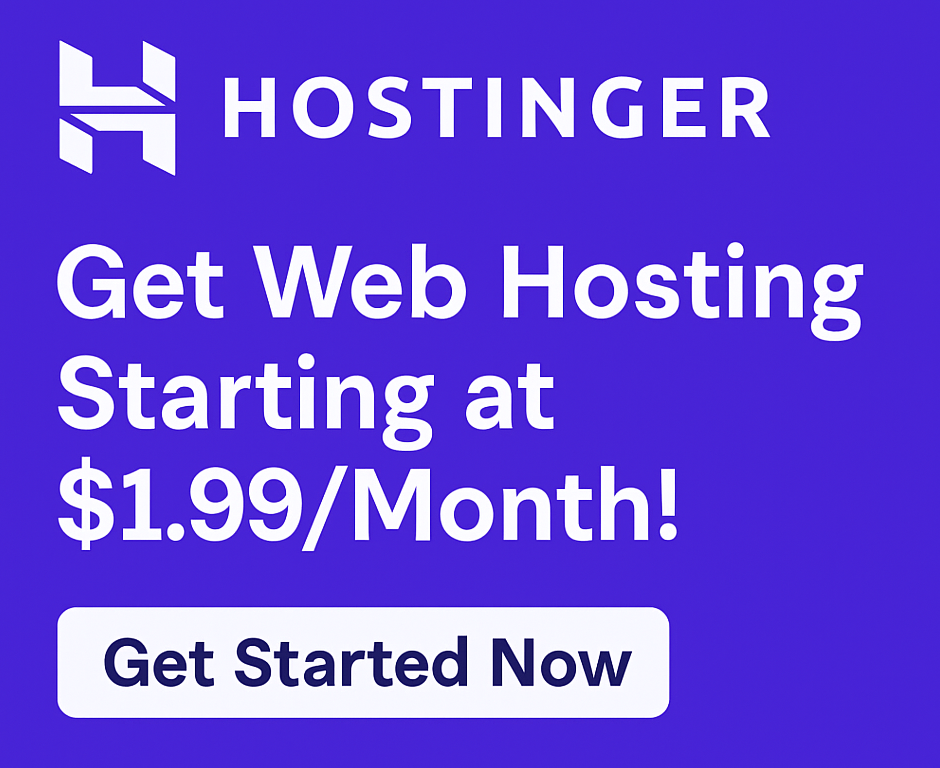Why Choose WordPress with Hostinger?
WordPress is the world’s most popular CMS — and when paired with Hostinger, it becomes incredibly fast, secure, and easy to use.
Whether you’re building a blog, portfolio, or business site, this combo is perfect for beginners.
🚀 Click here to get Hostinger 80% OFF + Free Domain
🧰 What You Need Before You Start
Before we install WordPress, make sure you have:
✅ A Hostinger account ✅ A hosting plan (Premium Shared or higher recommended) ✅ Your domain name (free with Premium plan)
Don’t have one yet? 👉 Get started with Hostinger here
⚙️ Step-by-Step: Install WordPress on Hostinger
Here’s how to install WordPress on Hostinger in just 5 steps:
🔹 Step 1: Log in to Your Hostinger Dashboard
- Go to Hostinger Login
- Enter your credentials and access the hPanel (Hostinger’s control panel)
🔹 Step 2: Select ‘Websites’ → ‘Add Website’
- Click “Add Website”
- Enter your domain name (or choose from existing)
🔹 Step 3: Choose ‘Auto Installer’
- Go to Website > Auto Installer
- Click on WordPress
- Fill out:
- Website Title
- Admin Username & Password
- Admin Email
- Language
🔹 Step 4: Click ‘Install’
Hostinger will automatically install WordPress for you in less than 2 minutes!
Once done, you’ll see:
✅ “WordPress Installed Successfully”
You’ll get links to:
- Admin Dashboard
- Live Website
🔹 Step 5: Log Into WordPress
Visit yourdomain.com/wp-admin Log in using the credentials you set during installation.
Now you’re inside your brand new WordPress dashboard!
🛠️ Essential Settings After Installation
After you install WordPress on Hostinger, follow these quick steps:
- Delete default content (Hello World post, etc.)
- Install a theme (Astra, Neve, OceanWP)
- Install key plugins:
- Rank Math SEO
- WPForms
- Elementor
- Update site title & tagline under Settings > General
- Set permalinks to “Post name” format
✅ Final Thoughts
Installing WordPress on Hostinger takes less than 10 minutes, even if you’re a total beginner.
The combo of LiteSpeed servers, a clean dashboard, and a 1-click installer makes Hostinger the best choice for WordPress hosting in 2025.
🎯 Launch your WordPress site on Hostinger today — get 80% OFF + free domain!
❓ Frequently Asked Questions
Can I install WordPress without technical knowledge? Yes. Hostinger’s Auto Installer is 100% beginner-friendly.
Is WordPress free with Hostinger? Yes! WordPress is free and included with all Hostinger plans.
How long does it take to install WordPress on Hostinger? Less than 5 minutes with the auto-installer.
Which Hostinger plan is best for WordPress? The Premium Shared Hosting plan is ideal — free domain + 100 websites.
🔗 External DoFollow Links
🔗 Also Read Article Suggestions