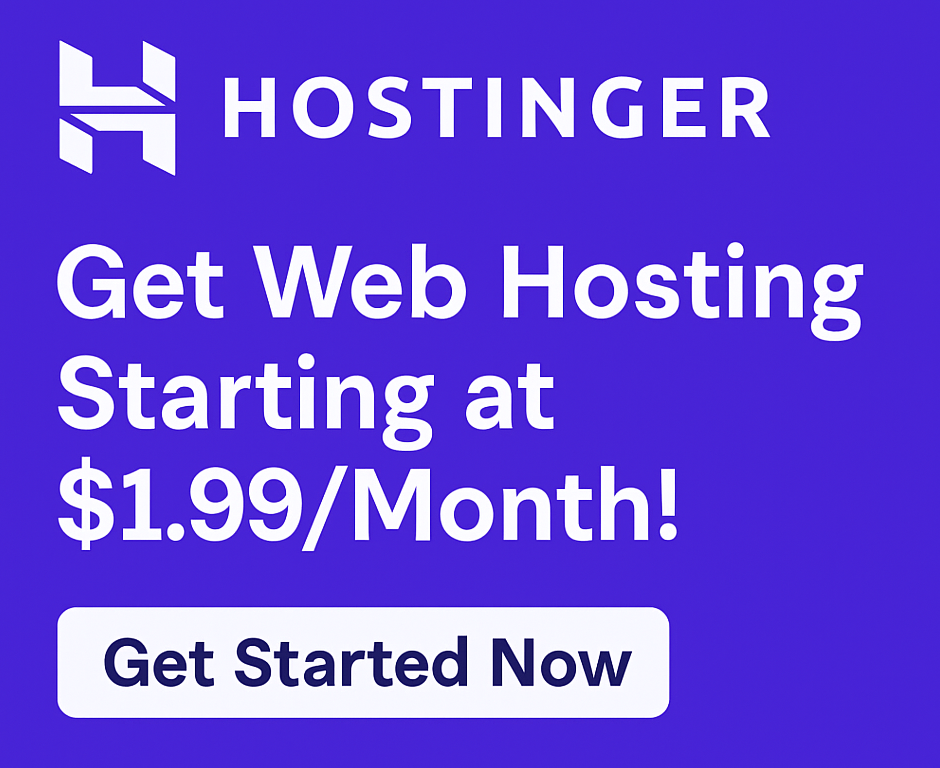Unlock Unrivaled Control: How to Use SSH Access on Hostinger Hosting
Ever felt limited by graphical interfaces, wishing you had more direct control over your website’s server environment? For developers, advanced users, or anyone seeking to truly optimize their online presence, traditional control panels can sometimes feel like a straitjacket. What if you could execute commands directly, automate tasks, and manage your website with unparalleled efficiency and security?
This is where SSH access on Hostinger hosting comes in. If you’re looking to elevate your web management skills, streamline your workflow, and truly take the reins of your online projects, understanding SSH is a game-changer. And with Hostinger, a top hosting provider known for its affordable hosting plans and robust features, gaining this power is more accessible than ever.
In this comprehensive guide, we’ll walk you through everything you need to know about using SSH on Hostinger, from setting it up to executing essential commands. By the end, you’ll be equipped to leverage this powerful tool to boost website performance, improve site speed, and secure your website like a pro.
Why SSH on Hostinger is a Game-Changer for Your Website
Before diving into the “how-to,” let’s explore the immense benefits SSH brings, especially when paired with a reliable hosting provider like Hostinger:
- Unmatched Control & Flexibility: SSH (Secure Shell) provides a text-based interface to interact directly with your server. This means you can manage files, databases, permissions, and even install software without relying on a graphical control panel. It’s like having the keys to the engine room, perfect for hosting for developers and power users.
- Enhanced Security: SSH encrypts all communication between your local computer and the server, protecting your login credentials and data from eavesdropping. This is a crucial aspect of how Hostinger helps you secure your website.
- Efficiency & Automation: Perform complex tasks with simple commands, automate routine operations, and manage multiple files or directories simultaneously. This is invaluable for hosting for agencies or anyone managing large projects.
- Developer-Friendly Environment: Install development tools, manage Composer dependencies, use WP-CLI for WordPress tasks, and integrate version control systems like Git directly on your server. Hostinger’s support for SSH makes it an excellent choice for WordPress hosting and custom development.
- Troubleshooting Prowess: Diagnose and fix issues directly at the server level, from checking server logs to repairing database problems, often faster than through a GUI.
Hostinger not only provides SSH access across its various plans – from shared hosting to VPS hosting and cloud hosting – but also makes the process straightforward. With features like a 99.9% uptime guarantee, fast website speed thanks to SSD storage, and 24/7 customer support, Hostinger stands out as a reliable choice for anyone looking to start a website or grow online business.
Ready to unlock this level of control? Click here to try now!
What is SSH Access, and Why Choose Hostinger?
SSH, or Secure Shell, is a cryptographic network protocol that allows secure remote access to computers over an unsecured network. It provides a secure channel over an unsecured network by using a client-server architecture, connecting an SSH client application with an SSH server. For web hosting, this means you can securely connect to your hosting server and execute commands as if you were sitting right in front of it.
Why is Hostinger an excellent choice for SSH access?
- Accessibility: Unlike some providers that restrict SSH to higher-tier plans, Hostinger offers SSH access even on its shared hosting plans, making advanced management accessible to hosting for bloggers and hosting for small businesses.
- User-Friendly hPanel: Hostinger’s custom control panel, hPanel, is intuitive and simplifies the process of enabling and managing SSH.
- Performance and Reliability: With global data centers, a 99.9% uptime guarantee, and SSD storage on all plans, Hostinger ensures your SSH commands execute quickly and your website remains responsive.
- Comprehensive Features: Beyond SSH, Hostinger provides a free SSL certificate, a free domain for a year with most plans, easy WordPress installation, and website migration tools, offering incredible value for your investment. It’s often considered the best budget hosting without compromising on features.
How to Use SSH Access on Hostinger Hosting: Your Step-by-Step Guide
Using SSH on Hostinger is a straightforward process. Follow these steps to get started:
Step 1: Enable SSH Access in Hostinger’s hPanel
- Log in to your Hostinger hPanel: Go to Hostinger’s website and log in to your account.
- Navigate to your Hosting Plan: Once logged in, find the “Hosting” section and click “Manage” next to the website you want to access via SSH.
- Locate SSH Access: On the left sidebar, under the “Advanced” section, click on “SSH Access.”
- Activate SSH: If it’s not already active, you’ll see an option to “Enable SSH.” Click it. Hostinger will then display your SSH credentials:
- SSH IP address/Host: Your server’s IP address or domain name.
- SSH Username: Your unique SSH username.
- SSH Password: This will be your hPanel password, or you might need to set a specific SSH password.
- SSH Port: Hostinger often uses a non-standard port for security reasons (e.g., 65002 instead of the default 22). Make a note of this.
Step 2: Connect to Your Hostinger Server via an SSH Client
Now that you have your credentials, you need an SSH client to connect.
- For Windows Users (PuTTY):
- Download and install PuTTY from its official website.
- Open PuTTY. In the “Host Name (or IP address)” field, enter your Hostinger SSH IP address or domain name.
- In the “Port” field, enter the custom SSH port provided by Hostinger (e.g., 65002).
- Select “SSH” as the connection type.
- Click “Open.” A terminal window will appear.
- Enter your SSH username when prompted, then your SSH password.
- For macOS/Linux Users (Terminal):
- Open your Terminal application (Applications > Utilities > Terminal on macOS).
- Type the following command, replacing the placeholders with your actual Hostinger credentials:
ssh your_ssh_username@your_domain.com -p your_ssh_port- Example:
ssh u123456789@yourwebsite.com -p 65002
- Example:
- Press Enter. The first time you connect, you might be asked to confirm the authenticity of the host. Type
yesand press Enter. - Enter your SSH password when prompted.
Congratulations! You are now connected to your Hostinger server via SSH.
Step 3: Basic SSH Commands to Get Started
Here are some fundamental commands you’ll use regularly:
ls: List directory contents. Usels -lfor a detailed list.cd [directory_name]: Change directory.cd ..moves up one level.cd ~returns to your home directory.pwd: Print working directory (shows your current location).mkdir [new_directory_name]: Create a new directory.rm [file_name]: Remove (delete) a file. Userm -rf [directory_name]to delete a directory and its contents (use with extreme caution!).cp [source] [destination]: Copy files or directories.mv [source] [destination]: Move or rename files/directories.nano [file_name]: Open a text editor to edit files.cat [file_name]: Display the content of a file.chmod [permissions] [file_name]: Change file permissions (e.g.,chmod 644 index.php).
Step 4: Advanced SSH Uses and Real-World Examples
With SSH, the possibilities are vast, especially for hosting for WordPress and custom applications:
- WordPress Management with WP-CLI: Hostinger usually has WP-CLI pre-installed. Navigate to your WordPress installation directory and run commands like:
wp core update: Update WordPress core.wp plugin install [plugin_name] --activate: Install and activate a plugin.wp user create [username] [email] --role=editor: Create a new WordPress user.wp db export backup.sql: Export your WordPress database.
- Composer for PHP Projects: Install PHP dependencies:
composer installcomposer update
- Git for Version Control: Deploy changes from your Git repository directly:
git pull
- Database Management: Import large SQL files that might time out via phpMyAdmin:
mysql -u your_db_username -p your_db_name < backup.sql
- Cron Jobs: Set up scheduled tasks directly from the command line using
crontab -e.
Hostinger provides an environment that supports these advanced functionalities, making it ideal for hosting for developers, hosting for e-commerce, and anyone serious about their online projects.
Pros and Cons of Using SSH on Hostinger
While immensely powerful, SSH does come with its own set of considerations:
Pros:
- Maximum Control: Full command-line access to your server.
- Efficiency: Automate tasks, perform batch operations quickly.
- Security: Encrypted connections protect your data.
- Versatility: Essential for complex development workflows and server management.
- Hostinger’s Ease of Access: SSH is readily available and easy to enable even on basic plans.
Cons:
- Requires Technical Knowledge: A learning curve for beginners. Incorrect commands can cause irreversible damage.
- No Graphical Interface: Can be intimidating for those used to visual tools.
- Potential for Error: One typo can have significant consequences.
- Limited on Shared Hosting: While available, shared hosting SSH access might have some resource or permission limitations compared to VPS or dedicated servers.
Hostinger Review: Why It’s a Top Hosting Provider for Your Needs
Beyond SSH, Hostinger consistently earns high marks in any Hostinger review for its overall value proposition. It often ranks favorably in comparisons like Hostinger vs Bluehost or Hostinger vs SiteGround for its competitive pricing and robust feature set.
Whether you’re looking to launch your blog, set up hosting for startups, or manage an established online store, Hostinger provides:
- Exceptional Speed: Thanks to LiteSpeed servers and SSD storage.
- Reliability: A 99.9% uptime guarantee means your site is always available.
- Outstanding Support: 24/7 customer support through live chat, ready to assist.
- User-Friendly Tools: From the custom hPanel to a comprehensive site builder, they cater to all skill levels.
- Scalability: Easily upgrade from shared hosting to VPS hosting or cloud hosting as your needs grow.
These features, combined with the power of SSH, make Hostinger a standout choice for anyone serious about their website. If you’re comparing Hostinger vs GoDaddy or Hostinger vs Namecheap, you’ll often find Hostinger offers a better blend of performance, price, and features, making it the best web hosting option for many.
Ready to take control of your website’s future with Hostinger? Click here to try now!
Frequently Asked Questions (Q&A) About SSH on Hostinger
To further enhance your understanding and address common queries, let’s tackle some frequently asked questions:
Q: What is the default SSH port for Hostinger? A: Hostinger usually uses a custom SSH port for enhanced security, often 65002, instead of the standard port 22. Always check your hPanel for the exact port number for your specific hosting account.
Q: Can I use SSH with Hostinger’s shared hosting plans? A: Yes! Hostinger provides SSH access even on most of its shared hosting plans, which is a significant advantage over many other hosting providers. This makes advanced tasks accessible for hosting for bloggers and hosting for small businesses.
Q: How do I reset my SSH password on Hostinger? A: Your SSH password on Hostinger is typically the same as your hPanel password. To reset it, simply go to your Hostinger hPanel, navigate to “Account” -> “Change Password,” and set a new password. This will update your SSH password as well.
Q: Is SSH access safe? A: Yes, SSH is inherently very secure. It uses strong encryption to protect all data transmitted between your computer and the server. However, it’s crucial to use strong, unique passwords and consider SSH key authentication for even greater security.
Q: What if I get an “Access Denied” error when trying to connect via SSH? A: This usually indicates incorrect credentials. Double-check your:
- Username: Ensure it’s the exact SSH username from hPanel.
- Password: Verify it’s your current hPanel password.
- Host/IP: Confirm the correct server IP or domain.
- Port: Ensure you’re using Hostinger’s custom SSH port.
- Firewall: Temporarily disable your local firewall to see if it’s blocking the connection. If you’ve restricted IP access in hPanel, ensure your current IP is allowed.
Conclusion: Empower Your Website with SSH and Hostinger
Mastering how to use SSH access on Hostinger hosting is a powerful step towards becoming a more capable and efficient webmaster or developer. It provides a level of control and flexibility that graphical interfaces simply cannot match, enabling you to optimize, troubleshoot, and manage your website with precision.
Hostinger not only makes this advanced feature accessible on their affordable hosting plans but also backs it with performance, security, and exceptional support. Whether you’re building a new site, looking to launch your blog, or managing complex projects, Hostinger provides the foundation you need to grow online business with confidence.
Don’t let the command line intimidate you. Embrace the power of SSH and unlock the full potential of your website.
Ready to gain ultimate control and boost your website’s performance? Click here to try now!
This article contains affiliate links. We may earn a commission at no extra cost to you.