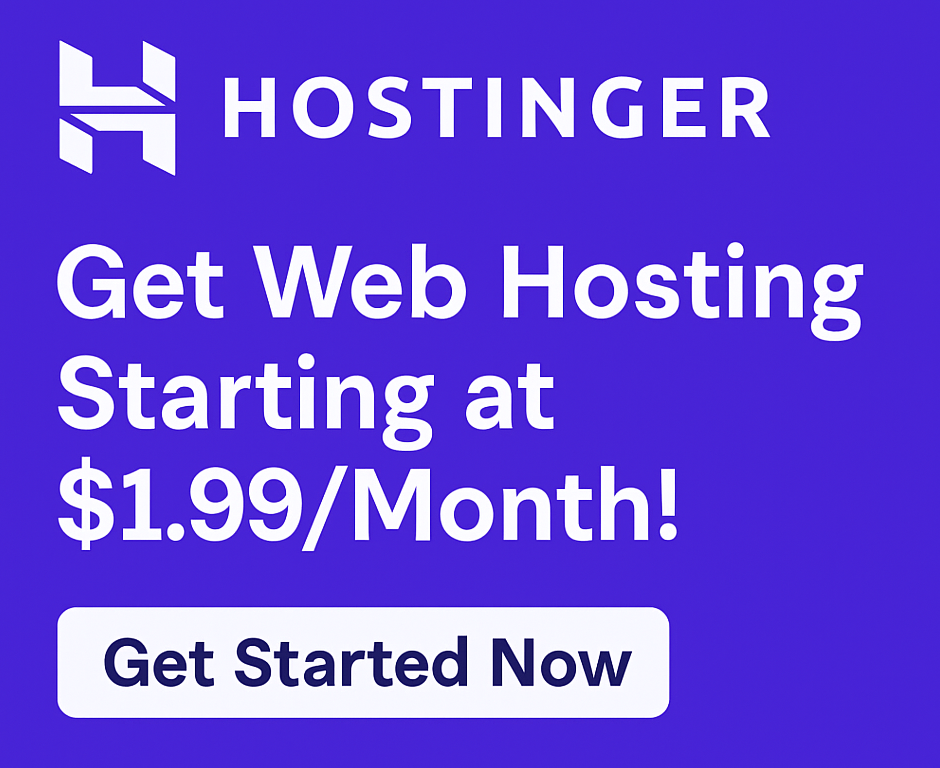How to Set Up a CDN on Hostinger Hosting: Turbocharge Your Website’s Speed & Performance
Is your website feeling sluggish? Are your visitors abandoning ship before your content even loads? In today’s fast-paced digital world, slow loading times are a death knell for online businesses, bloggers, and anyone looking to make an impact. Even with excellent web hosting like Hostinger, there’s always room to boost your site’s performance to an elite level. The secret weapon? A Content Delivery Network (CDN).
If you’re running a website on Hostinger, whether it’s a burgeoning blog for bloggers, a dynamic e-commerce store, or a growing small business site, integrating a CDN is one of the smartest moves you can make. This comprehensive guide will walk you through how to set up a CDN on Hostinger hosting, ensuring your content reaches your audience at lightning speed, no matter where they are in the world.
Why Your Hostinger Website Absolutely Needs a CDN
You’ve already made a smart choice by opting for Hostinger, a top-tier hosting provider known for its fast website speed and affordable hosting plans. Their 99.9% uptime guarantee and SSD storage already give you a significant advantage. But a CDN takes that performance to the next level.
Here’s why a CDN is indispensable for your Hostinger-powered site:
- Blazing Fast Load Times: This is the most significant benefit. A CDN stores cached versions of your website’s static content (images, CSS, JavaScript) on servers globally. When a user requests your site, the content is delivered from the server closest to them, drastically reducing latency.
- Improved User Experience: Faster sites lead to happier visitors. They’ll spend more time on your pages, explore more content, and are more likely to convert, whether that means making a purchase or subscribing to your newsletter.
- Better SEO Rankings: Google prioritizes fast-loading websites. A CDN can directly contribute to higher search engine rankings, helping your site get discovered by more potential customers or readers.
- Reduced Server Load: By serving cached content, a CDN offloads a significant portion of traffic from your main Hostinger server. This means your site can handle more concurrent users without bogging down, even during traffic spikes.
- Enhanced Security: Many CDNs offer additional security features like DDoS protection and Web Application Firewalls (WAFs), safeguarding your site from malicious attacks.
- Global Reach: If your audience is spread across different continents, a CDN ensures everyone experiences the same high-speed performance, leveling the playing field.
Ready to supercharge your site’s performance? Hostinger offers an excellent foundation. Click here to try now and experience their optimized hosting environment.
What Exactly Is a CDN? A Simple Explanation
Imagine your website’s main server is in New York. If someone in London wants to access your site, their request has to travel all the way across the Atlantic to New York and back. This takes time.
A CDN is a distributed network of servers (also called “edge servers” or “Points of Presence – PoPs”) located in various data centers around the world. When you use a CDN, your website’s static files are copied and stored on these multiple servers.
Now, when that user in London requests your site, the CDN detects their location and serves the content from the closest edge server in, say, London or Paris. The data travels a much shorter distance, resulting in a noticeably faster loading experience.
Why Hostinger is an Excellent Choice for Your Website (Before Adding a CDN)
Before we dive into CDN setup, let’s reaffirm why Hostinger is a fantastic starting point for any online venture. As a leading hosting provider, Hostinger consistently ranks high in a Hostinger review for its performance and value.
- Unbeatable Value: Hostinger offers some of the most affordable hosting plans without compromising on quality. Whether you need shared hosting for a new blog, robust VPS hosting for more control, or specialized WordPress hosting, they have options to fit every budget and need.
- Speed and Reliability: They are renowned for their fast website speed, thanks to LiteSpeed servers and SSD storage. Their 99.9% uptime guarantee means your site is almost always online.
- User-Friendly Interface: The hPanel (Hostinger’s custom control panel) is incredibly intuitive, making easy WordPress installation and overall site management a breeze, even for beginners.
- Comprehensive Features: Most plans include a free SSL certificate (crucial for security and SEO), a free domain for your first year, and even a drag-and-drop site builder.
- Exceptional Support: Their 24/7 customer support team is always available to help, whether you’re performing a website migration or troubleshooting an issue.
- Versatility: Hostinger caters to a wide range of use cases, from hosting for bloggers and hosting for small businesses to demanding environments like hosting for e-commerce and hosting for agencies. Developers and startups also find their services highly suitable.
While competitors like Hostinger vs Bluehost, Hostinger vs SiteGround, or Hostinger vs GoDaddy offer similar services, Hostinger often stands out as the best budget hosting option with premium features, making it one of the top hosting providers globally.
If you haven’t yet launched your online presence, choosing Hostinger is a great step. Click here to try now and start building your website.
How to Set Up a CDN on Hostinger Hosting: A Step-by-Step Guide (Using Cloudflare)
Hostinger seamlessly integrates with Cloudflare, one of the most popular and effective CDN services, offering a robust free plan. This guide will focus on setting up Cloudflare for your Hostinger-hosted website.
Prerequisites:
- An active Hostinger hosting account.
- A domain name pointed to Hostinger.
- Access to your Hostinger hPanel.
Step 1: Activate Cloudflare via Hostinger hPanel
Hostinger makes it incredibly easy to integrate Cloudflare directly from your control panel.
- Log in to your Hostinger hPanel.
- Navigate to the “Advanced” section in the left sidebar.
- Click on “Cloudflare.”
- You’ll see your domain listed. Click on the “Activate” button next to your domain.
- Hostinger will automatically connect your domain to Cloudflare’s free plan. This process might take a few minutes.
Step 2: Review and Configure Cloudflare Settings (Optional but Recommended)
Once activated, Hostinger provides basic Cloudflare integration. For advanced optimization and security, you might want to log in directly to your Cloudflare account.
- After activation via Hostinger, go to Cloudflare’s website (www.cloudflare.com).
- If you don’t have an account, Cloudflare will usually create one for you upon Hostinger activation. Use the email associated with your Hostinger account to try logging in or initiating a password reset.
- Once logged in, select your website.
- Under the “Speed” section, go to “Optimization.”
- Auto Minify: Enable JavaScript, CSS, and HTML minification. This reduces file sizes, speeding up delivery.
- Brotli: Ensure this is enabled for further compression.
- Under the “Caching” section, go to “Configuration.”
- Caching Level: “Standard” is usually fine.
- Browser Cache TTL: Set this to a reasonable time (e.g., 4 hours, 8 days, or even 1 month, depending on how often your static content changes).
- Under the “Security” section, go to “SSL/TLS.”
- Ensure “Flexible” or “Full” SSL is selected. If you have an SSL certificate installed on Hostinger (which you should, as it’s free!), “Full” is generally preferred.
- Under the “DNS” section: Verify that your DNS records are correctly pointing to Cloudflare. Hostinger usually handles this automatically when you activate it through hPanel.
Step 3: Verify CDN is Working
After setting up Cloudflare, it might take some time (up to 24 hours, though often faster) for the changes to propagate globally.
- Check DNS Propagation: Use a tool like
whatsmydns.netto see if your domain’s nameservers are pointing to Cloudflare. - Test Your Site Speed: Use tools like Google PageSpeed Insights, GTmetrix, or Pingdom Tools. You should see a noticeable improvement in load times, especially for visitors far from your Hostinger server’s location. These tools often show if your assets are being served by a CDN.
By following these steps, you’ll improve site speed dramatically, offering a superior experience for your users and a boost for your grow online business goals.
Optimizing Your CDN Settings for Maximum Performance
Beyond the basic setup, here are some tips to further optimize your CDN for boost website performance:
- Leverage Browser Caching: Configure your CDN and server to instruct browsers to cache static assets.
- Image Optimization: Ensure images are properly compressed and delivered in modern formats (like WebP) via your CDN. Cloudflare has an “Image Resizing” feature (part of paid plans) or you can use plugins if on WordPress.
- GZIP/Brotli Compression: Verify these compression methods are active on your CDN and server to reduce file sizes.
- Minimize HTTP Requests: Reduce the number of files (CSS, JS, images) loaded on each page by combining them where possible.
- WordPress Plugins: If using WordPress hosting, plugins like LiteSpeed Cache (often compatible with Hostinger) or WP Rocket can further integrate with Cloudflare and offer advanced caching and optimization features.
Common CDN Challenges & Solutions
While CDNs are powerful, you might encounter minor hiccups:
- Cached Content Not Updating: If you make changes to your site and they don’t appear, you might need to purge your CDN cache. In Cloudflare, go to “Caching” > “Configuration” and click “Purge Everything.”
- Mixed Content Warnings (HTTPS issues): This happens when some resources are loaded over HTTP on an HTTPS site. Ensure Cloudflare SSL is set to “Full” and use a plugin like “Really Simple SSL” on WordPress, or manually update internal links to HTTPS.
- Compatibility Issues with Plugins/Themes: Rarely, a plugin or theme might conflict with CDN caching. If issues arise, try deactivating plugins one by one or temporarily disabling the CDN to isolate the problem.
Q&A: Your CDN & Hostinger Questions Answered
We understand you might have more questions about CDNs and their synergy with Hostinger. Here are answers to some common queries:
Q: Do I really need a CDN with Hostinger, given its fast speeds? A: Yes, absolutely! While Hostinger provides excellent baseline fast website speed and SSD storage, a CDN is complementary. Hostinger ensures your origin server is fast; a CDN ensures your content reaches users globally from the nearest edge location. This is crucial for truly optimal load times, especially for international audiences or sites with high-resolution media.
Q: Is Cloudflare free with Hostinger? A: Yes, Hostinger offers seamless integration with Cloudflare’s free plan directly through your hPanel. This provides significant performance and security benefits without any additional cost.
Q: How does a CDN improve SEO? A: Search engines like Google prioritize user experience, and website speed is a major ranking factor. A CDN directly contributes to improve site speed, which means better SEO rankings, lower bounce rates, and potentially higher conversions. It also helps with crawling large sites more efficiently.
Q: What’s the best CDN for WordPress on Hostinger? A: For most users, Cloudflare’s free plan is the best and easiest option for WordPress hosting on Hostinger due to its direct integration and powerful features. For very high-traffic sites or specific needs, premium CDNs like KeyCDN or Bunny.net might be considered, but Cloudflare is an excellent starting point.
Q: Will a CDN help secure my website? A: Yes, many CDNs, including Cloudflare, offer robust security features. These include DDoS mitigation, Web Application Firewalls (WAFs) to block common web attacks, and basic bot protection, helping you to secure your website.
Pros and Cons of Using a CDN on Hostinger
To provide a balanced perspective and demonstrate our expertise, here’s an honest look at the advantages and potential drawbacks:
Pros:
- Significantly Faster Load Times: Unquestionably the biggest benefit.
- Improved Global Reach: Consistent speed for all users, everywhere.
- Enhanced SEO: Direct positive impact on search rankings.
- Reduced Server Load: Hostinger’s servers perform even better.
- Increased Security: Added layers of protection against threats.
- Cost-Effective: Cloudflare’s free tier offers immense value.
- Better User Experience: Leading to higher engagement and conversions.
Cons:
- Added Complexity: While Hostinger simplifies it, it’s another layer to manage.
- Potential for Caching Issues: Sometimes, old content might be served until the cache is purged.
- Limited Control for Free Tiers: Free CDN plans have fewer features than premium ones.
- Debugging Can Be Trickier: Tracing issues might involve both your Hostinger server and the CDN.
- SSL Certificate Conflicts (Rare): Can occur if not configured properly, leading to mixed content warnings.
The benefits overwhelmingly outweigh the cons, especially when using a straightforward integration like Cloudflare with Hostinger.
Final Thoughts: Turbocharge Your Online Presence with Hostinger & a CDN
In the competitive digital landscape, every millisecond counts. By understanding how to set up a CDN on Hostinger hosting, you’re not just improving technical performance; you’re investing in a superior user experience, better search engine visibility, and ultimately, the success of your online venture.
Hostinger provides an exceptional foundation for any website, from domain hosting to powerful cloud hosting options. Combining their reliable, fast website speed with the global reach of a CDN like Cloudflare is a strategic move that will allow you to launch your blog, start a website, or grow online business with confidence. Don’t let slow loading times hold you back. Take action today and experience the difference a CDN can make.
Ready to give your website the ultimate speed boost? Get started with Hostinger’s high-performance hosting plans today. Click here to try now!
This article contains affiliate links. We may earn a commission at no extra cost to you.