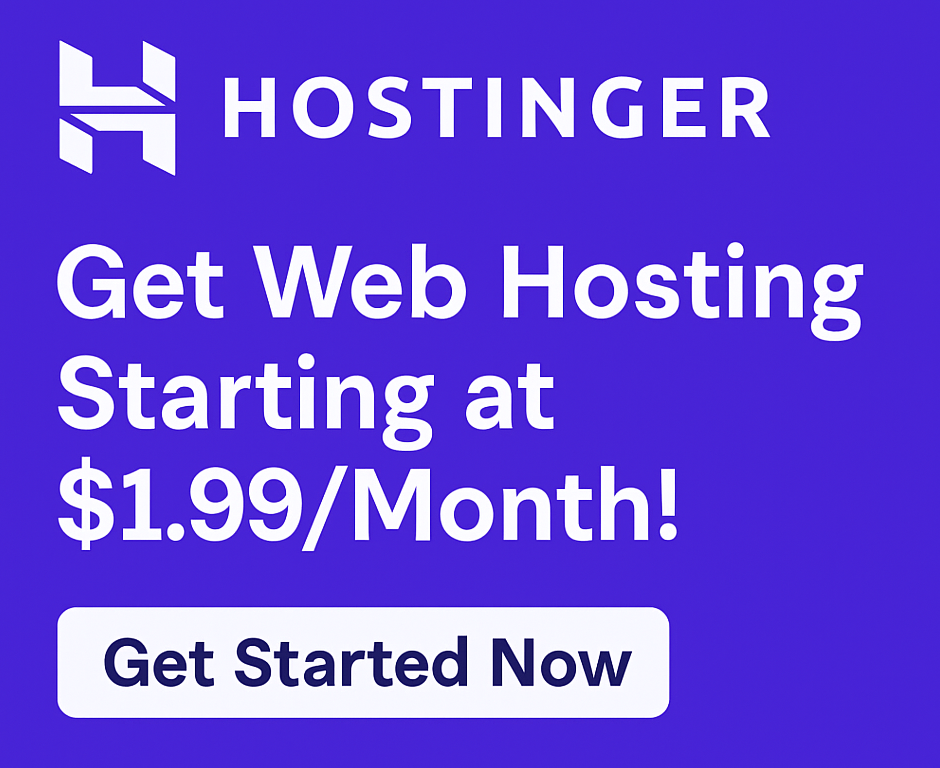How to Fix Common Errors on Hostinger WordPress Hosting
Running a WordPress website is an exciting journey, but even with the best web hosting providers, you might occasionally encounter frustrating errors. If you’re hosting your site with Hostinger, a popular and highly-rated hosting provider known for its affordable hosting plans and impressive performance, you’re in good company. While Hostinger provides a robust environment for your WordPress site, understanding how to troubleshoot common issues can save you time, stress, and potential downtime.
This comprehensive guide will walk you through the most frequent WordPress errors encountered on Hostinger and provide clear, actionable steps to fix them, ensuring your website runs smoothly. We’ll leverage Hostinger’s features and support, helping you boost website performance and grow online business with confidence.
Even though errors can pop up, Hostinger remains a top choice for WordPress users due to its fast website speed, 99.9% uptime guarantee, 24/7 customer support, and easy WordPress installation. These core benefits mean that while you might face a hiccup, you have a reliable foundation and a dedicated team ready to help you secure your website and keep it running.
Ready to tackle those pesky errors and optimize your Hostinger WordPress experience? Let’s dive in!
Understanding Why Errors Happen (Even on Great Hosting)
Hostinger is renowned for its excellent performance, especially with its SSD storage, which contributes to fast website speed. Whether you’re considering shared hosting, cloud hosting, or VPS hosting, Hostinger consistently delivers. So why do errors still occur?
Often, issues stem not from the hosting itself, but from the WordPress environment:
- Plugin or Theme Conflicts: The most common culprits. Incompatible or poorly coded plugins/themes can break your site.
- Corrupted Files: During updates or manual changes, core WordPress files or database files can become corrupted.
- Incorrect File Permissions: WordPress needs specific permissions to create and modify files.
- Database Issues: Problems with your
wp-config.phpfile, or a corrupted database itself. - Resource Limits: Exceeding your hosting plan’s memory or execution time limits. While Hostinger’s plans are generous, resource-heavy sites or specific tasks can push these boundaries.
Fortunately, Hostinger’s user-friendly hPanel and responsive support make troubleshooting these issues much more manageable.
Tackling the White Screen of Death (WSOD)
The White Screen of Death (WSOD) is perhaps the most dreaded WordPress error. Your site goes blank, showing nothing but a white screen. It’s frustrating because there’s no error message to guide you.
How to Diagnose and Fix WSOD on Hostinger
- Increase Memory Limit: Often, WSOD is due to a script exhausting the PHP memory limit.
- Log into your Hostinger hPanel.
- Navigate to Files > File Manager.
- Find your
wp-config.phpfile in thepublic_htmldirectory. - Edit the file and add this line just before
/* That's all, stop editing! Happy blogging. */:define('WP_MEMORY_LIMIT', '256M'); - Save changes. If this fixes it, you might need to find the plugin or theme causing high memory usage.
- Disable Plugins: Since plugins are common culprits, disabling them is a crucial step.
- Access your Hostinger hPanel > Files > File Manager.
- Go to
public_html/wp-content/. - Rename the
pluginsfolder toplugins_old. This effectively deactivates all plugins. - Check your site. If it loads, rename
plugins_oldback toplugins. Then, reactivate plugins one by one through your WordPress dashboard (wp-admin) until you find the problematic one.
- Switch to a Default Theme: A conflicting theme can also cause WSOD.
- Via File Manager, navigate to
public_html/wp-content/themes/. - Rename your active theme’s folder (e.g.,
mythemetomytheme_old). WordPress will automatically fall back to a default theme (like Twenty Twenty-Four) if available. - If your site loads, the issue is with your theme. Reinstall or contact the theme developer.
- Via File Manager, navigate to
- Enable Debugging: WordPress has a built-in debugging mode that can reveal error messages.
- In
wp-config.php, changedefine('WP_DEBUG', false);todefine('WP_DEBUG', true);. - Add this line below it:
define('WP_DEBUG_LOG', true); - Save and reload your site. Any errors will now be displayed on screen or logged in
wp-content/debug.log. Remember to disable debugging once you’re done!
- In
Resolving the Dreaded 500 Internal Server Error
The 500 Internal Server Error is another generic error indicating something is wrong on the server but it can’t be more specific. It’s often linked to corrupted .htaccess files or PHP limits.
Step-by-Step Fixes for 500 Error on Hostinger
- Check
.htaccessFile: This is the most common cause.- Access your Hostinger hPanel > Files > File Manager.
- In the
public_htmldirectory, find.htaccess. (You might need to enable “Show Hidden Files” in your File Manager settings). - Rename it to something like
.htaccess_old. - Check your site. If it loads, log into your WordPress dashboard, go to Settings > Permalinks, and simply click “Save Changes” without making any modifications. This will generate a new, correct
.htaccessfile.
- Increase PHP Memory Limit: Similar to WSOD, a 500 error can be caused by insufficient memory. Refer to the steps for WSOD above to increase your
WP_MEMORY_LIMITinwp-config.php. - Increase PHP Version/Options: Sometimes, an outdated PHP version or specific PHP options can cause conflicts.
- In hPanel, navigate to Advanced > PHP Configuration.
- Try switching to a slightly older or newer stable PHP version.
- Review
php.inisettings. You might need to increasemax_execution_timeorupload_max_filesizeif you’re dealing with large files or complex operations.
- Disable Plugins and Themes: Just like with WSOD, plugins and themes can trigger a 500 error. Follow the same steps as outlined for WSOD to deactivate them and identify the culprit.
- Check File Permissions: Incorrect file permissions can also lead to server errors.
- Files should generally be
644. - Folders should generally be
755. - You can set these permissions via your Hostinger File Manager by right-clicking folders/files and selecting “Permissions,” or via FTP.
- Files should generally be
Fixing the ‘Error Establishing Database Connection’
This error means your WordPress site can’t connect to its database, which stores all your content, users, and settings. It’s like a library without its catalog.
Database Connection Solutions for Hostinger WordPress
- Verify
wp-config.phpSettings: This file contains your database login details.- In hPanel > Files > File Manager, open
wp-config.php. - Look for these lines and ensure the values match your database details in hPanel (found under Databases > Management):
define('DB_NAME', 'your_database_name'); define('DB_USER', 'your_database_user'); define('DB_PASSWORD', 'your_database_password'); define('DB_HOST', 'localhost'); // Usually 'localhost' on Hostinger - Double-check for typos. Even a single incorrect character can prevent connection.
- In hPanel > Files > File Manager, open
- Repair Your Database: Sometimes the database itself gets corrupted.
- In
wp-config.php, add the following line just before/* That's all, stop editing! Happy blogging. */:define('WP_ALLOW_REPAIR', true); - Save the file.
- Visit
yourdomain.com/wp-admin/maint/repair.phpin your browser. - Click “Repair Database” or “Repair and Optimize Database.”
- Important: Remove the
define('WP_ALLOW_REPAIR', true);line fromwp-config.phponce done for security reasons.
- In
- Check Database User Privileges: Ensure your database user has the necessary permissions. In Hostinger’s
Databases > Managementsection, you can review and manage user privileges.
Boosting Performance: Addressing Slow Website Speed
While Hostinger is known for its fast website speed, especially with its SSD storage and optimized servers, your WordPress site can still slow down due to various factors. Improving site speed is crucial for user experience and SEO.
Optimizing Your Hostinger WordPress Site for Speed
- Install a Caching Plugin: Caching stores static versions of your pages, serving them faster. Popular options include LiteSpeed Cache (highly recommended for Hostinger due to its LiteSpeed servers), WP Super Cache, or WP Rocket.
- Optimize Images: Large images are a common cause of slow load times.
- Compress images before uploading using tools like TinyPNG or ShortPixel.
- Use a plugin like Smush or EWWW Image Optimizer to automatically optimize images.
- Consider implementing lazy loading for images (often built into modern WordPress themes or caching plugins).
- Utilize a Content Delivery Network (CDN): A CDN stores copies of your website’s static content on servers worldwide, delivering it to users from the closest location. Cloudflare (which Hostinger integrates easily with) is a popular free option. This significantly improves load times for a global audience.
- Audit Plugins and Themes: Too many plugins, or poorly coded ones, can bloat your site.
- Deactivate and delete unused plugins and themes.
- Choose lightweight, performance-optimized themes.
- Keep WordPress, Themes, and Plugins Updated: Updates often include performance improvements and security fixes.
- Upgrade Your Hosting Plan: If your traffic or content has grown significantly, your current shared hosting plan might be insufficient. Hostinger offers seamless upgrades to cloud hosting or VPS hosting which provide more resources. If you’re looking to launch your blog or grow online business with maximum performance, consider exploring their advanced options. Click here to try now! Affiliate Link: https://www.hostg.xyz/aff_c?offer_id=6&aff_id=125822
Dealing with 404 Not Found Errors
A 404 error means the server can’t find the requested page. This often happens after migrating a site, changing permalink structures, or deleting content.
Restoring Broken Links and Pages on Hostinger
- Refresh Permalinks: This is the quickest fix for most 404 errors.
- Log into your WordPress dashboard.
- Go to Settings > Permalinks.
- Without changing anything, click the “Save Changes” button. This regenerates your
.htaccessfile, often resolving the issue.
- Check
.htaccessFile: If refreshing permalinks doesn’t work, your.htaccessfile might be corrupted. Rename it (e.g., to.htaccess_old) via File Manager and then re-save permalinks from the WordPress dashboard. - Verify Content Existence: Ensure the page or post you’re trying to access actually exists in your WordPress dashboard.
- Redirections: If you’ve intentionally moved or deleted content, implement 301 redirects to guide users and search engines to the new location or a relevant page. Many SEO plugins offer redirection management.
Troubleshooting Connection Timed Out Errors
A “connection timed out” error means your server is taking too long to respond. This can be due to resource-intensive operations, faulty plugins, or insufficient PHP limits.
Resolving Timeout Issues on Hostinger
- Deactivate Plugins: A problematic plugin attempting a long-running process can cause timeouts. Deactivate them one by one to isolate the issue.
- Increase PHP
max_execution_time: This setting defines how long a script is allowed to run.- In hPanel, go to Advanced > PHP Configuration.
- Adjust
max_execution_timeto a higher value (e.g., 120 or 300 seconds). Be cautious with very high values as they can mask underlying problems.
- Increase PHP Memory Limit: Again, insufficient memory can lead to scripts stalling and timing out. Increase
WP_MEMORY_LIMITas described for WSOD. - Clear Server Cache: Hostinger’s LiteSpeed Cache or other server-level caches can sometimes become stale. Clear them via your hPanel or caching plugin.
- Contact Hostinger Support: If all else fails, your 24/7 customer support is invaluable. They can check server logs for specific errors that might not be visible to you.
Leveraging Hostinger’s Support & Tools for Error Resolution
One of Hostinger’s biggest strengths as a hosting provider is its comprehensive suite of tools and reliable support system. Don’t underestimate these resources!
- 24/7 Customer Support: Hostinger’s support team is available around the clock via live chat. For complex issues, they can often diagnose server-side problems or guide you through advanced troubleshooting steps. Their expertise is invaluable, making Hostinger a solid choice for hosting for bloggers, small businesses, and even agencies.
- Automatic Backups: Regular backups are your best friend. Hostinger offers automatic weekly or daily backups (depending on your plan). If an update or change breaks your site, you can easily restore to a previous working version via hPanel. This feature provides immense peace of mind.
- Easy WordPress Installation: While you’re fixing errors, remember how easy it was to start a website with Hostinger’s one-click WordPress installation via the Auto Installer. This simplicity extends to managing many aspects of your site.
- File Manager: Hostinger’s intuitive File Manager allows you to access and modify your site’s files without needing an FTP client, simplifying many of the troubleshooting steps mentioned above.
- Free SSL Certificate: Every Hostinger plan includes a free SSL certificate, which is crucial for website security and SEO. Ensure it’s active and correctly configured to avoid security warnings.
Prevention is Better Than Cure: Best Practices for Hostinger WordPress
While it’s great to know how to fix errors, preventing them in the first place is even better.
- Regular Backups: Always back up your site before making major changes (updates, new plugins/themes). Hostinger’s automatic backups are great, but manual backups before critical changes offer an extra layer of safety.
- Keep Everything Updated: Regularly update WordPress core, themes, and plugins. Updates often include bug fixes, security patches, and performance improvements.
- Use Reputable Themes and Plugins: Download themes and plugins only from trusted sources (WordPress.org repository, reputable developers). Read reviews and check compatibility before installing.
- Test Changes on a Staging Site: For critical websites (hosting for e-commerce, hosting for agencies), consider setting up a staging environment. Hostinger makes this easy for many users, allowing you to test changes without affecting your live site.
- Monitor Site Health: The WordPress Site Health tool (under Tools > Site Health) provides insights into potential issues and recommendations for improvement.
Common Questions About Hostinger WordPress Hosting (Q&A)
Here are answers to some frequently asked questions about Hostinger WordPress hosting:
Q: Is Hostinger good for WordPress hosting? A: Absolutely! Hostinger is widely considered one of the best budget hosting providers, offering a fantastic balance of performance, features, and affordability. Its optimized servers, SSD storage, 99.9% uptime guarantee, and specialized WordPress features make it an excellent choice for anyone looking to start a website, launch your blog, or grow an online business. It’s often compared favorably in terms of value to Hostinger vs Bluehost or Hostinger vs SiteGround for those starting out.
Q: How do I improve my Hostinger website speed? A: Beyond the tips mentioned above (caching, image optimization, CDN), ensure you’re using a lightweight theme, optimizing your database, and using Hostinger’s LiteSpeed Cache plugin effectively. Their infrastructure is built for speed, so optimizing your site’s content is key.
Q: What if I can’t fix the error myself? A: Don’t hesitate to contact Hostinger’s 24/7 customer support. They have the tools and expertise to diagnose server-side issues or guide you through more complex WordPress troubleshooting. Their support is a key reason many consider them a top hosting provider.
Q: Does Hostinger offer free website migration? A: Yes, Hostinger offers a free website migration service. If you’re moving from another hosting provider (like Hostinger vs GoDaddy or Hostinger vs Namecheap), their team can help you transfer your WordPress site seamlessly, reducing potential errors during the move.
Why Choose Hostinger for Your WordPress Site?
Even with the occasional error, Hostinger consistently stands out as a top contender for WordPress hosting. Their commitment to providing fast, reliable, and affordable hosting plans makes them an ideal platform for various use cases, from hosting for developers to hosting for startups.
- Exceptional Performance: With SSD storage, LiteSpeed web servers, and a 99.9% uptime guarantee, Hostinger ensures your website is always fast and accessible.
- User-Friendly Control Panel: The intuitive hPanel makes site management, including backups, email, and domain hosting, incredibly simple.
- Robust Security: Features like free SSL certificate, malware scanner, and Cloudflare protection help secure your website.
- Dedicated Support: Whenever you hit a snag, their expert 24/7 customer support is there to guide you.
- Value for Money: You get premium features at an unbeatable price, making it the best budget hosting option for many.
Don’t let minor errors deter you. With the right knowledge and Hostinger’s powerful platform, you can overcome any challenge and keep your WordPress site thriving. Ready to experience superior WordPress hosting and dedicated support? Click here to try now! Affiliate Link: https://www.hostg.xyz/aff_c?offer_id=6&aff_id=125822
Conclusion
Encountering errors on your WordPress site hosted with Hostinger can be daunting, but with the right troubleshooting steps, most common issues are entirely fixable. By understanding the causes of errors like WSOD, 500 Internal Server Errors, and database connection problems, and by effectively utilizing Hostinger’s features like the File Manager and 24/7 customer support, you can quickly get your site back on track.
Remember, prevention through regular backups, updates, and using reputable components is always the best strategy. Hostinger provides an excellent foundation for any WordPress website, whether you’re a blogger, small business owner, or e-commerce entrepreneur. Their commitment to fast website speed, reliability, and customer satisfaction makes them a leading hosting provider.
If you’re ready to start a website, launch your blog, or boost website performance without breaking the bank, Hostinger offers the perfect blend of features and support. Click here to try now and unlock your website’s full potential! Affiliate Link: https://www.hostg.xyz/aff_c?offer_id=6&aff_id=125822
This article contains affiliate links. We may earn a commission at no extra cost to you.