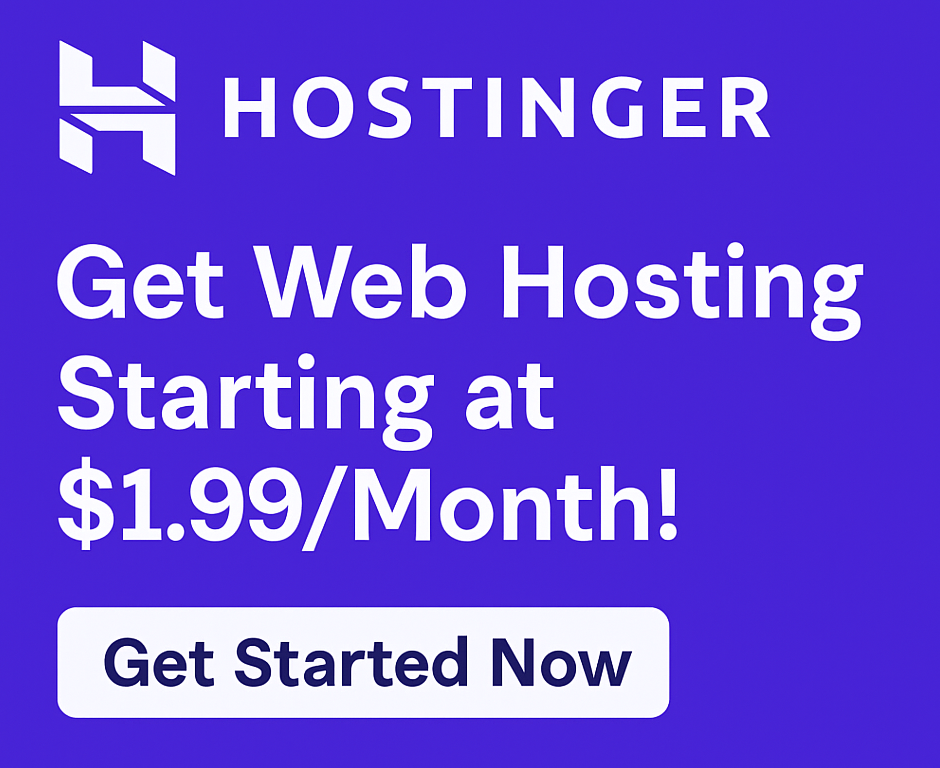How to Connect a Domain to Hostinger Hosting: Your Ultimate Guide
Are you ready to launch your dream website, start an online business, or bring your blog to life? The journey from an idea to a live website often begins with a crucial step: connecting your domain name to your web hosting. If you’ve chosen Hostinger – a top hosting provider known for its reliability, speed, and affordability – you’ve made an excellent choice. But how do you ensure your domain points correctly to your Hostinger account?
This comprehensive guide will walk you through exactly how to connect a domain to Hostinger hosting, whether you registered your domain with Hostinger or another provider. Get ready to turn your online aspirations into a tangible reality with confidence and ease.
Why Hostinger is the Smart Choice for Your Website
Before diving into the technical steps, let’s briefly understand why Hostinger stands out as a preferred hosting provider for millions worldwide. Choosing the right web hosting is foundational for your online success. Hostinger isn’t just about connecting a domain; it’s about providing a robust, user-friendly, and high-performance environment for your website to thrive.
Key Benefits of Choosing Hostinger:
- Exceptional Performance: With a guaranteed 99.9% uptime guarantee and advanced technology like SSD storage, Hostinger ensures your website is always accessible and loads at lightning speed. This means a better user experience and improved search engine rankings.
- Unbeatable Value: Hostinger offers some of the most affordable hosting plans in the industry without compromising on quality. From shared hosting for beginners to powerful VPS hosting and optimized WordPress hosting, there’s a plan for every need and budget. Many plans even include a free domain for the first year!
- User-Friendly Experience: Their custom-built hPanel is incredibly intuitive, making tasks like easy WordPress installation and domain management straightforward, even for non-technical users.
- Robust Security: Every plan comes with a free SSL certificate to secure your website, protect user data, and build trust. They also offer features for enhanced security, helping you secure your website against threats.
- Dedicated Support: Hostinger’s 24/7 customer support team is always ready to assist you via live chat, ensuring you’re never stuck.
- Seamless Migration: If you already have a website, their free website migration service makes moving to Hostinger a breeze.
Whether you’re looking for hosting for bloggers, hosting for small businesses, hosting for e-commerce, or even hosting for developers, Hostinger provides a powerful and cost-effective solution to grow online business and boost website performance.
Ready to experience the Hostinger difference? Click here to try now and get started with your ideal hosting plan today!
Understanding the Basics: Domain Names and Web Hosting
Before we connect your domain, let’s quickly clarify what a domain name and web hosting are:
- Domain Name: This is your website’s address on the internet (e.g., yourwebsite.com). It’s how people find you.
- Web Hosting: This is the space on a server where all your website’s files (images, text, code) are stored. When someone types your domain name into their browser, the browser retrieves those files from your hosting server.
Connecting them is like telling your domain name, “Hey, my website files are over here!”
How to Connect a Domain to Hostinger Hosting: Step-by-Step Guide
The process of connecting your domain to Hostinger depends on where your domain is registered.
Scenario 1: Your Domain is Registered with Hostinger
This is the simplest scenario, as Hostinger automatically configures your domain to point to your hosting account if you purchase both from them.
- Purchase Domain & Hosting: When you buy a hosting plan from Hostinger (many include a free domain), you’ll have the option to register a new domain or use an existing one.
- Automatic Setup: If you register a new domain directly through Hostinger during your hosting purchase, it will usually be automatically linked to your hosting account. You generally don’t need to do anything else!
- Verify: After setup, navigate to your Hostinger hPanel. Go to
WebsitesorDomainsand check if your domain is listed and connected to your hosting package.
Scenario 2: Your Domain is Registered with Another Provider (e.g., GoDaddy, Namecheap, Bluehost)
This is a common scenario. You’ll need to update your domain’s nameservers at your domain registrar to point to Hostinger’s servers.
Step 1: Find Hostinger’s Nameservers
Nameservers are like phone numbers for your hosting server. Your domain registrar needs to know these numbers to direct traffic to your website hosted on Hostinger.
- Log in to Hostinger hPanel: Access your Hostinger account.
- Navigate to Hosting Details:
- From the main dashboard, locate the hosting plan you want to connect the domain to.
- Click on
Managefor that hosting plan. - On the left sidebar, under
Details, click onAccount Detailsor look for a section likeServer Details.
- Locate Nameservers: You will find Hostinger’s nameservers listed there. They typically look something like:
ns1.dns-parking.comns2.dns-parking.com- Note: These might vary slightly, always use the ones provided in your hPanel.
Keep these nameservers handy, as you’ll need them in the next step.
Step 2: Update Nameservers at Your Domain Registrar
Now, you need to tell your domain registrar (where you bought the domain) to use Hostinger’s nameservers. The exact steps vary slightly by registrar, but the general process is the same.
General Steps for Common Registrars (e.g., GoDaddy, Namecheap, Bluehost):
- Log in to Your Domain Registrar Account: Go to the website where you registered your domain (e.g., GoDaddy, Namecheap, Google Domains).
- Find Your Domain List: Navigate to your list of registered domains.
- Select Your Domain: Click on the specific domain you want to connect to Hostinger.
- Locate DNS Management / Nameservers: Look for a section like
DNS Management,Nameservers,Manage DNS, orChange Nameservers. - Enter Hostinger Nameservers:
- You’ll typically see fields for “Nameserver 1,” “Nameserver 2,” and possibly more.
- Enter Hostinger’s primary nameserver (
ns1.dns-parking.com) into the first field. - Enter Hostinger’s secondary nameserver (
ns2.dns-parking.com) into the second field. - Remove any other nameservers that might be present.
- Save Changes: Click “Save,” “Apply,” or “Update Nameservers” to confirm your changes.
Step 3: Add Your Domain to Hostinger (If Not Already Added)
Sometimes, even if you point nameservers, you also need to explicitly add the domain to your Hostinger account.
- Log in to Hostinger hPanel.
- Go to
Websites->Add Website. - Select
Existing Domainand enter your domain name. - Follow the prompts to link it to your hosting package.
Step 4: Wait for DNS Propagation
After updating nameservers, it takes some time for these changes to propagate across the internet. This process, known as DNS propagation, can take anywhere from a few minutes to 24-48 hours, though it’s often much faster. During this time, your website might be unreachable or show the old content.
To check propagation:
- You can use online DNS propagation checkers like
whatsmydns.net. Enter your domain, select ‘NS’, and see if the Hostinger nameservers are showing up globally. - Try accessing your domain in your browser after a few hours. If it shows Hostinger’s default page or your website content, you’re good to go!
Alternative Method: Pointing via A Records (Advanced)
While changing nameservers is the most common and recommended method, you can also point your domain to Hostinger using A records. This method is typically used when you need to keep your DNS with your current registrar for other services (like email).
- Find Hostinger’s IP Address: In your Hostinger hPanel, under
Account DetailsorServer Details, you’ll find your account’s IP address. - Update A Record at Registrar: At your domain registrar, instead of changing nameservers, you would modify the A record for your domain (@ or main record) to point to Hostinger’s IP address.
- Add ‘www’ CNAME: Also, add a CNAME record for
wwwthat points to your main domain.
This method is more complex and generally not recommended for beginners. Stick to nameservers unless you have a specific reason not to.
Common Questions & Troubleshooting (AEO)
Connecting your domain should be straightforward, but here are answers to some common questions:
- How long does it take for a domain to connect to Hostinger? It typically takes a few minutes to a few hours for DNS changes to propagate globally, though in some cases, it can take up to 48 hours.
- What are Hostinger nameservers?
Hostinger’s primary nameservers are usually
ns1.dns-parking.comandns2.dns-parking.com. Always verify these in your Hostinger hPanel as they can vary slightly based on your server. - Can I use a domain from another registrar with Hostinger? Absolutely! Yes, you can connect any domain registered with providers like GoDaddy, Namecheap, or Bluehost to your Hostinger hosting account by updating the nameservers as described above.
- Do I need an SSL certificate? Yes, an SSL certificate is crucial for website security and SEO. Hostinger provides a free SSL certificate with most of its hosting plans, which is automatically installed, ensuring you can secure your website easily.
- My website isn’t showing up after 48 hours. What should I do? First, clear your browser’s cache and try accessing the site on a different device or network. Use a DNS checker tool to confirm the nameservers are indeed updated. If issues persist, contact Hostinger’s 24/7 customer support for assistance.
Hostinger in the Competitive Landscape
When considering best web hosting options, Hostinger frequently emerges as a top contender, especially for those seeking best budget hosting. While competitors like Hostinger vs Bluehost, Hostinger vs SiteGround, Hostinger vs GoDaddy, and Hostinger vs Namecheap offer various features, Hostinger consistently provides excellent value, remarkable speed, and user-friendly tools that make it accessible for everyone from beginners to seasoned developers. Its comprehensive offerings, including cloud hosting and robust domain hosting features, position it among the top hosting providers globally.
Hostinger’s commitment to performance and customer satisfaction is reflected in numerous positive Hostinger review pieces, solidifying its reputation as a reliable platform to start a website and improve site speed.
Conclusion: Your Website Awaits!
Connecting your domain to Hostinger hosting is a foundational step in establishing your online presence. By following these clear steps, you’ll ensure your visitors can find your website effortlessly, paving the way for your online success.
Hostinger offers an exceptional blend of affordability, performance, and support, making it an ideal choice for launching your blog, an e-commerce store, a business website, or any other online venture. Don’t let technical hurdles stand in the way of your digital dreams.
Ready to launch your blog or grow online business with confidence? Take the first step today!
Click here to try now and connect your domain to Hostinger’s fast, reliable, and secure hosting. Your website journey starts here!
This article contains affiliate links. We may earn a commission at no extra cost to you.