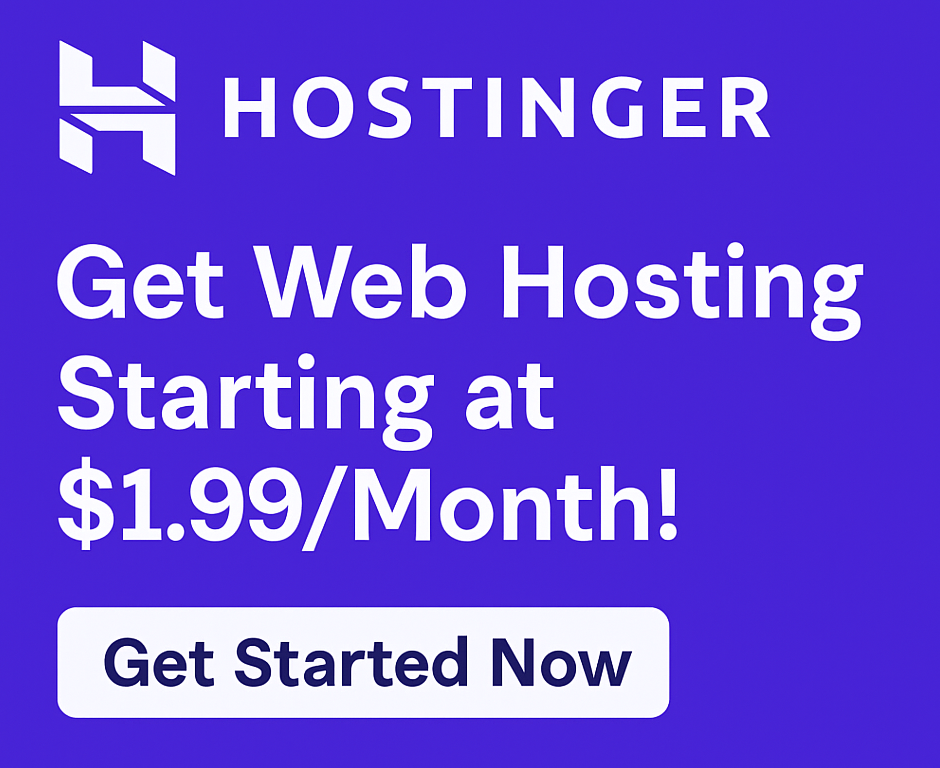Hostinger PHP Settings – How to Configure for Better Performance
Is your website feeling sluggish? Do your visitors bounce before your pages even load? In today’s fast-paced digital world, website speed isn’t just a luxury; it’s a necessity. It impacts everything from user experience and conversion rates to your search engine rankings. And at the heart of many performance issues, especially for dynamic sites like WordPress, lies your PHP configuration.
If you’re hosting with Hostinger, one of the most popular and best web hosting providers, you have powerful tools at your fingertips to supercharge your site. This comprehensive guide will walk you through Hostinger PHP Settings – How to Configure for Better Performance, ensuring your website operates at its peak. We’ll show you how to leverage Hostinger’s robust environment to improve site speed, boost website performance, and give your visitors the smooth experience they deserve.
Why PHP Optimization Matters for Your Website
Before we dive into the technicalities, let’s understand why focusing on your PHP settings is so crucial:
- Improved Speed & User Experience: Faster loading times directly translate to a better experience for your users. No one likes waiting, and quick pages keep visitors engaged, reducing bounce rates.
- Better SEO Rankings: Search engines like Google prioritize fast-loading websites. Optimizing your PHP can significantly contribute to better core web vitals scores, helping your site rank higher.
- Enhanced Security: Running the latest, supported PHP versions often comes with critical security patches, making your website more resilient against vulnerabilities.
- Resource Efficiency: Properly configured PHP reduces the load on your server, allowing it to handle more traffic and making your hosting plans more efficient. This is particularly beneficial for shared hosting and WordPress hosting environments.
Hostinger already provides a solid foundation with SSD storage and LiteSpeed web servers across its hosting plans, contributing to naturally fast website speed. However, fine-tuning your PHP adds an extra layer of optimization that can truly make your site fly.
Understanding Hostinger’s PHP Environment
Hostinger’s hPanel offers an intuitive interface to manage every aspect of your website, including your PHP configuration. PHP (Hypertext Preprocessor) is a server-side scripting language primarily used for web development. It’s the backbone of dynamic content, database interactions, and popular platforms like WordPress.
Hostinger ensures that its servers are optimized for performance and security, regularly updating its PHP versions. By understanding and configuring these settings, you can harness the full power of your hosting provider.
Accessing Hostinger PHP Settings
Getting started is straightforward. Here’s how you access your PHP configuration within Hostinger’s hPanel:
- Log in to your Hostinger hPanel.
- From your dashboard, navigate to the “Hosting” section.
- Select the specific website you wish to optimize.
- In the left sidebar, under “Advanced,” click on “PHP Configuration.”
This is your central hub for all things PHP. If you’re looking for an excellent hosting provider that gives you this level of control and performance, Click here to try now and experience Hostinger’s powerful features.
Key Hostinger PHP Settings to Optimize for Performance
Once you’re in the PHP Configuration section, you’ll see several options. Let’s break down the most impactful settings for performance.
Choosing the Right PHP Version
This is arguably the most critical setting. Newer PHP versions bring significant performance improvements and enhanced security.
- Why it matters: Each new major PHP version offers substantial speed gains over its predecessor. For example, PHP 8.x is considerably faster than PHP 7.4. Running an outdated version can slow your site down and expose it to security risks.
- Recommendation: Always use the latest stable PHP version that is compatible with your website’s content management system (CMS), themes, and plugins. For WordPress hosting, PHP 8.1 or 8.2 is generally recommended, as long as all your plugins and themes support it.
- How to change: In the “PHP Configuration” section, you’ll see a dropdown menu to select your desired PHP version. After selecting, click “Save.”
Pro Tip: Always back up your site before changing PHP versions. While Hostinger makes it easy, compatibility issues can arise with older plugins or themes.
Adjusting PHP Extensions
PHP extensions add functionality to PHP. While some are essential, others might be enabled by default but are unnecessary for your site, potentially consuming resources.
- OpCache: This is a must-have for performance. OpCache stores precompiled script bytecode in shared memory, eliminating the need for PHP to load and parse scripts on every request. Always ensure OpCache is enabled.
- Redis: If you’re running a high-traffic WordPress site, enabling Redis as an object cache can dramatically speed up database queries and dynamic content delivery. Hostinger offers easy integration.
- Other Extensions: Review the list of enabled extensions. If you know certain extensions are not required by your application (e.g., specific image processing libraries you don’t use), disabling them can slightly reduce memory footprint. However, err on the side of caution; if unsure, leave it enabled.
Configuring PHP Options
These options control various aspects of PHP’s behavior, memory limits, and execution times.
memory_limit: This defines the maximum amount of memory a script can consume.- Why it matters: Insufficient memory can lead to “Allowed memory size exhausted” errors, especially with complex WordPress sites, e-commerce platforms, or resource-intensive plugins.
- Recommendation: For most WordPress hosting or small business hosting sites, 256MB to 512MB is a good starting point. You can increase it if you encounter memory-related errors.
max_execution_time: This sets the maximum time (in seconds) a script is allowed to run.- Why it matters: If a script (like an import or backup process) takes too long, it might be terminated prematurely.
- Recommendation: A value of 30-60 seconds is typical. For long-running tasks, you might temporarily increase it to 120 or 300 seconds, but always return it to a reasonable default afterward.
upload_max_filesize&post_max_size: These control the maximum size of files that can be uploaded to your website.- Why it matters: If you need to upload large images, videos, or plugin files, these limits must be set appropriately.
post_max_sizeshould always be equal to or greater thanupload_max_filesize. - Recommendation: Adjust these based on your needs, typically 32MB, 64MB, or even 128MB for media-heavy sites.
- Why it matters: If you need to upload large images, videos, or plugin files, these limits must be set appropriately.
display_errors: This setting controls whether PHP errors are displayed on your website.- Why it matters: While useful for debugging during development, displaying errors on a live site is a security risk and looks unprofessional.
- Recommendation: Always set this to “Off” for production websites.
Practical Steps for Applying PHP Settings:
- Go to hPanel > PHP Configuration.
- Select your desired PHP Version.
- Go to the “PHP Extensions” tab and enable OpCache (and Redis if applicable).
- Go to the “PHP Options” tab and adjust
memory_limit,max_execution_time,upload_max_filesize, andpost_max_sizeas needed. Ensuredisplay_errorsis off. - Click “Save” after making any changes.
Optimizing these settings is a powerful way to boost website performance and ensure your site runs smoothly. To take advantage of Hostinger’s highly configurable environment and start building a faster website, Click here to try now.
Ensuring Compatibility and Testing
After making any changes to your Hostinger PHP settings, it is absolutely crucial to test your website thoroughly.
- Check all pages: Navigate through your site, including static pages, blog posts, contact forms, and e-commerce functionalities.
- Test core features: Ensure your login works, images load, and interactive elements function correctly.
- If your site breaks: Don’t panic! Hostinger allows you to easily revert to a previous PHP version or setting. This is why a backup (which Hostinger provides for its hosting plans) is always recommended before major changes. If you changed a PHP option, try reverting that specific change.
Hostinger’s Advantages Beyond PHP Configuration
While optimizing PHP is vital, Hostinger offers a comprehensive suite of features that contribute to its standing as a top hosting provider and an excellent choice for anyone looking to start a website or grow online business:
- 99.9% Uptime Guarantee: Your site will be online, consistently.
- Free SSL Certificate: Essential for security, SEO, and user trust, keeping your website secure.
- 24/7 Customer Support: Expert help is always available, a critical factor whether you’re a beginner or a seasoned developer.
- Easy WordPress Installation: One-click installer for WordPress hosting, making it incredibly simple to launch your blog or e-commerce store.
- Free Domain: Many hosting plans include a free domain for the first year, adding value.
- SSD Storage: Blazing-fast storage for quicker data access and page loads.
- Website Migration: Hostinger experts can help you move your existing site over seamlessly.
- Intuitive Site Builder: For those who prefer a drag-and-drop approach without coding.
Whether you’re looking for hosting for bloggers, hosting for small businesses, hosting for e-commerce, hosting for agencies, hosting for startups, or hosting for developers, Hostinger provides scalable and affordable hosting plans to fit every need.
Experience the difference a truly optimized hosting environment can make. Click here to try now and unlock the full potential of your online presence.
FAQs About Hostinger PHP Settings
We’ve covered a lot, but here are some common questions users have about Hostinger PHP settings.
Q: Which PHP version is best for WordPress on Hostinger? A: Generally, the latest stable PHP 8.x version (e.g., PHP 8.1 or 8.2) is recommended for WordPress hosting due to significant performance and security improvements. Always check your themes and plugins for compatibility first.
Q: How often should I update my PHP version? A: It’s good practice to update your PHP version regularly, ideally when a new stable version is released and your website’s components (CMS, plugins, themes) support it. This ensures you benefit from the latest performance enhancements and security patches.
Q: What is OpCache and why should I enable it? A: OpCache is a PHP extension that improves performance by storing precompiled script bytecode in shared memory. This means PHP doesn’t have to load and parse scripts every time, leading to much faster execution. You should always enable OpCache for production websites.
Q: Can I customize .htaccess for PHP settings?
A: Yes, for some specific PHP directives, you can use the .htaccess file. However, Hostinger’s hPanel offers a dedicated “PHP Configuration” section that covers most common optimizations, making it easier and less error-prone. For values like memory_limit, using hPanel is the recommended approach.
Q: What if my site breaks after changing PHP settings? A: If your site experiences issues after changing PHP settings, don’t worry. Immediately go back to your Hostinger hPanel > PHP Configuration, and revert the last change you made. If you changed the PHP version, switch back to the previous one. If you adjusted an option, set it back to its prior value. Always test changes on a staging site or have a backup ready if possible.
Why Hostinger Stands Out Among Top Hosting Providers
In a market saturated with options, Hostinger consistently emerges as a strong contender. When considering Hostinger vs Bluehost or Hostinger vs SiteGround, Hostinger often shines for its exceptional balance of performance, features, and affordability, making it the best budget hosting solution for many. While others might offer similar features, Hostinger’s commitment to user-friendliness, combined with robust performance elements like LiteSpeed caching and SSD storage, ensures your site is not just hosted, but truly optimized.
Conclusion: Unlock Your Website’s Full Potential with Hostinger
Optimizing your Hostinger PHP settings is a powerful step toward a faster, more responsive, and more secure website. By selecting the latest PHP version, enabling crucial extensions like OpCache, and fine-tuning PHP options, you can significantly improve site speed and provide an exceptional user experience.
Hostinger provides all the tools you need to make these adjustments easily, backed by a high-performance infrastructure designed to handle everything from a simple blog to a bustling e-commerce store. Don’t let slow loading times hold your website back. Take control of your site’s performance today.
Ready to supercharge your website and leave the competition behind? Click here to try now and experience the incredible speed and reliability of Hostinger. Start building your success story online!
This article contains affiliate links. We may earn a commission at no extra cost to you.