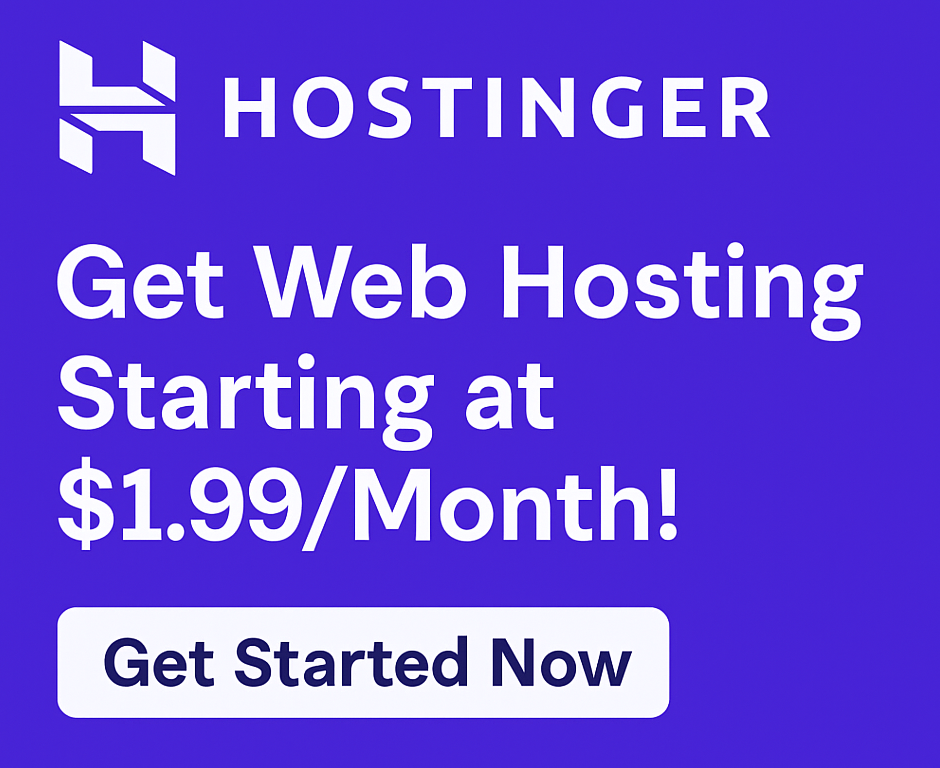Unlock Blazing Speed: How to Use LiteSpeed Cache on Hostinger WordPress Hosting
Is your WordPress website dragging its feet? In today’s lightning-fast digital world, a slow website is a conversion killer. Visitors abandon sluggish sites, search engines penalize them, and your online presence suffers. But what if you could achieve blazing-fast speeds without breaking the bank or becoming a tech wizard?
Enter LiteSpeed Cache on Hostinger WordPress Hosting – a powerful combination that offers a genuine solution for websites of all sizes, from bustling e-commerce stores to budding bloggers. Hostinger, known as a top hosting provider for its performance and affordable hosting plans, has seamlessly integrated LiteSpeed technology, making it incredibly easy to supercharge your WordPress site.
If you’re ready to boost website performance, enhance user experience, and climb search engine rankings, keep reading. This guide will walk you through exactly how to use LiteSpeed Cache on Hostinger WordPress Hosting, transforming your slow site into a speed demon.
Why Website Speed is Non-Negotiable (And How Hostinger Helps)
Before we dive into the “how-to,” let’s quickly understand why speed matters so much:
- User Experience (UX): A fast site keeps visitors engaged. They’re more likely to browse, convert, and return. A slow site frustrates them, leading to high bounce rates.
- SEO Rankings: Google considers page speed a critical ranking factor. Faster sites rank higher, getting more organic traffic.
- Conversions: Whether you’re selling products, collecting leads, or simply sharing content, speed directly impacts your conversion rates. Every second counts!
Hostinger understands these critical needs. That’s why their WordPress hosting plans are engineered for speed, offering features like:
- LiteSpeed Web Server: This is the core technology that enables the LiteSpeed Cache plugin to perform at its best.
- SSD Storage: All Hostinger plans come with Solid-State Drives, which are significantly faster than traditional HDDs for data access.
- Global Data Centers: Choose a server location closest to your audience for optimal latency.
- 99.9% Uptime Guarantee: Your site will be consistently available and fast.
- Free SSL Certificate: Essential for security and SEO, ensuring your website is secure.
This robust foundation makes Hostinger an ideal choice for anyone looking to grow online business or launch your blog with confidence. If you’re looking for the best budget hosting that doesn’t compromise on performance, Hostinger is often cited in a positive Hostinger review.
What is LiteSpeed Cache and Why Is It So Good?
LiteSpeed Cache is a powerful caching solution designed specifically for WordPress. Unlike other caching plugins that often rely on PHP, LiteSpeed operates at the server level, meaning it interacts directly with the web server (LiteSpeed Web Server, in Hostinger’s case) for unparalleled speed and efficiency.
Key Benefits of LiteSpeed Cache:
- Server-Level Caching: This is its biggest advantage. It stores static copies of your pages directly on the server, serving them instantly to visitors without needing to process PHP or query the database every time.
- Object Caching (Memcached/Redis): Improves database query times, crucial for dynamic sites like e-commerce.
- Image Optimization: Automatically optimizes images, reducing their file size without sacrificing quality.
- CSS/JS Optimization: Minifies and combines CSS and JavaScript files, reducing load times.
- Browser Caching: Stores assets in the visitor’s browser so subsequent visits are even faster.
- CDN Integration: Seamlessly works with Content Delivery Networks for global speed.
- Database Optimization: Cleans up your WordPress database, removing junk and optimizing tables.
When combined with Hostinger’s optimized infrastructure, LiteSpeed Cache becomes a formidable tool for anyone serious about improving site speed.
How to Use LiteSpeed Cache on Hostinger WordPress Hosting: A Step-by-Step Guide
The beauty of Hostinger is how straightforward they make powerful technologies like LiteSpeed. Here’s how you can get started:
Step 1: Secure Your Hostinger WordPress Hosting Plan
First, you need a Hostinger WordPress hosting plan. Hostinger offers a range of options, from shared hosting perfect for hosting for bloggers and hosting for small businesses, to more robust cloud hosting and VPS hosting for hosting for agencies or large e-commerce sites.
Hostinger provides an easy WordPress installation process, often with one-click setup. Many plans also come with a free domain and website migration services, making it easy to start a website or transfer an existing one.
Ready to experience the speed boost? Click here to try now and choose the Hostinger plan that best fits your needs.
Step 2: Ensure WordPress is Installed
If you’re starting fresh, Hostinger’s setup wizard will typically guide you through installing WordPress after you purchase your plan. If you’re migrating an existing site, make sure it’s successfully transferred and operational.
Step 3: Access Your Hostinger hPanel and WordPress Dashboard
Hostinger uses its own custom control panel, hPanel, which is incredibly user-friendly.
- Log in to your Hostinger account.
- Navigate to “Websites” and select the WordPress site you want to optimize.
- From here, you can access your WordPress dashboard directly (usually via the “Edit Website” or “WordPress Dashboard” button).
Step 4: Install and Activate the LiteSpeed Cache Plugin
Since Hostinger uses LiteSpeed Web Servers, the LiteSpeed Cache plugin for WordPress is designed to integrate perfectly.
- From your WordPress dashboard, go to Plugins > Add New.
- In the search bar, type “LiteSpeed Cache.”
- Find the “LiteSpeed Cache” plugin by LiteSpeed Technologies and click “Install Now.”
- Once installed, click “Activate.”
You will now see a new “LiteSpeed Cache” menu item in your WordPress dashboard sidebar.
Step 5: Basic Configuration of LiteSpeed Cache
The LiteSpeed Cache plugin has a vast array of settings, which can seem daunting. However, you don’t need to tweak every single one to see significant improvements. Here are the crucial areas:
- Dashboard: Check your overall status and purge options.
- General:
- “Automatically Upgrade”: Keep this enabled to ensure you always have the latest features and security updates.
- “Guest Mode” & “Guest Optimization”: Enable these for optimal performance for non-logged-in users.
- Cache:
- “Enable Cache”: Make sure this is ON.
- “Cache Logged-in Users”: Generally OFF unless you have a membership site with dynamic content for logged-in users.
- “Cache Mobile”: ON (crucial for mobile-first indexing).
- “Browser Cache”: ON.
- CDN (if you use one): If you’re using a CDN (like Cloudflare, which is also easy to integrate with Hostinger), configure it here.
- Image Optimization:
- “Image Optimization Summary”: Request and pull image optimization from LiteSpeed’s servers. This is a game-changer for speed.
- Page Optimization: This is where much of the magic happens for frontend speed.
- CSS Settings: Enable “CSS Minify,” “CSS Combine,” “Generate Critical CSS,” and “Load CSS Asynchronously.” Test these carefully, as aggressive settings can sometimes break site appearance.
- JS Settings: Enable “JS Minify” and “JS Combine.”
- HTML Settings: Enable “HTML Minify.”
- Media Settings: “Lazy Load Images” and “Lazy Load Iframes” are excellent for initial page load times.
- Database:
- Periodically use the “Database Optimizer” to clean up post revisions, spam comments, and optimize database tables.
Pro Tip: After making changes, always purge all cache (LiteSpeed Cache > Purge All) and clear your browser’s cache. Then, test your website thoroughly to ensure everything looks and functions correctly. Use tools like GTmetrix or Google PageSpeed Insights to measure your improvements.
Step 6: Monitor and Fine-Tune for Peak Performance
Speed optimization is an ongoing process. Regularly check your website’s performance. Hostinger’s commitment to fast website speed, combined with LiteSpeed Cache, provides an excellent foundation, but your theme, plugins, and content choices also play a role.
If you encounter any issues or have questions, Hostinger’s 24/7 customer support is readily available to assist you. Their team is knowledgeable and can help you troubleshoot.
Hostinger’s Edge: Why It’s the Perfect Platform for LiteSpeed Cache
Hostinger isn’t just a generic hosting provider; it’s a platform built with performance and user-friendliness in mind. The seamless integration of LiteSpeed Web Servers across their hosting plans means you’re getting server-level caching benefits from day one. This gives them a significant advantage over many competitors. While you might compare Hostinger vs Bluehost or Hostinger vs SiteGround on features, Hostinger often wins on budget and the native LiteSpeed integration for WordPress users. This makes it a compelling choice for hosting for WordPress users and a strong contender among top hosting providers.
Common Questions About LiteSpeed Cache on Hostinger
To help with AEO, let’s address some frequently asked questions:
Q: Is LiteSpeed Cache free on Hostinger? A: Yes! The LiteSpeed Web Server is integrated into Hostinger’s infrastructure, and the LiteSpeed Cache WordPress plugin is completely free to install and use on your Hostinger-hosted site. There are no hidden costs for this powerful speed optimization.
Q: Do I need other caching plugins with LiteSpeed? A: No, you absolutely should NOT run other caching plugins (like WP Super Cache, W3 Total Cache, or WP Rocket) alongside LiteSpeed Cache. Doing so can lead to conflicts, broken site functionality, and actually slow down your website. LiteSpeed Cache is a comprehensive solution that handles all your caching needs.
Q: How often should I clear LiteSpeed cache? A: You should clear your LiteSpeed cache whenever you make significant changes to your website (e.g., updating content, installing/updating plugins or themes, changing CSS). For most sites, the “Purge All” option in the LiteSpeed Cache menu is sufficient. LiteSpeed Cache also has smart purge features that often clear relevant cache automatically when you update a post or page.
Q: What Hostinger plan is best for WordPress and LiteSpeed? A: For most users, Hostinger’s Premium or Business Shared Hosting plans offer an excellent balance of features, resources, and affordability for hosting for WordPress. For larger sites, hosting for e-commerce, or hosting for developers who need more control, their Cloud Hosting or VPS Hosting plans provide dedicated resources and even greater speed potential, leveraging LiteSpeed to its fullest. All these plans come with the necessary infrastructure for LiteSpeed.
Pros and Cons of LiteSpeed Cache on Hostinger
Pros:
- Exceptional Speed: Server-level caching delivers industry-leading performance.
- Easy Integration: Hostinger’s setup makes LiteSpeed Cache incredibly simple to activate and configure.
- Comprehensive Features: A single plugin covers caching, image optimization, CSS/JS optimization, database cleanup, and more.
- Cost-Effective: Get premium caching technology without extra fees, especially when combined with Hostinger’s affordable hosting plans.
- Boosts SEO and UX: Directly improves two critical aspects of online success.
Cons:
- Initial Learning Curve: While basic setup is easy, the sheer number of advanced settings can be overwhelming for beginners.
- Requires Testing: Aggressive optimization settings (e.g., combining CSS/JS) sometimes require careful testing to ensure site integrity.
- Specific Server Requirement: Only works on LiteSpeed Web Servers (which Hostinger provides).
Final Thoughts: Turbocharge Your WordPress Site Today!
In the competitive online landscape, speed is no longer a luxury; it’s a necessity. By leveraging How to Use LiteSpeed Cache on Hostinger WordPress Hosting, you’re not just improving your website’s performance; you’re investing in a better user experience, higher search engine rankings, and ultimately, greater success for your online venture.
Hostinger provides the perfect environment for LiteSpeed Cache to shine, offering a powerful, reliable, and secure your website foundation at a price point that makes high-performance hosting accessible to everyone. Whether you’re a blogger, a small business owner, or running a growing e-commerce site, this combination is a game-changer.
Don’t let a slow website hold you back any longer. It’s time to boost website performance and take your online presence to the next level.
Ready to experience the power of LiteSpeed Cache on Hostinger? Click here to try now and unlock your website’s full potential today!
This article contains affiliate links. We may earn a commission at no extra cost to you.