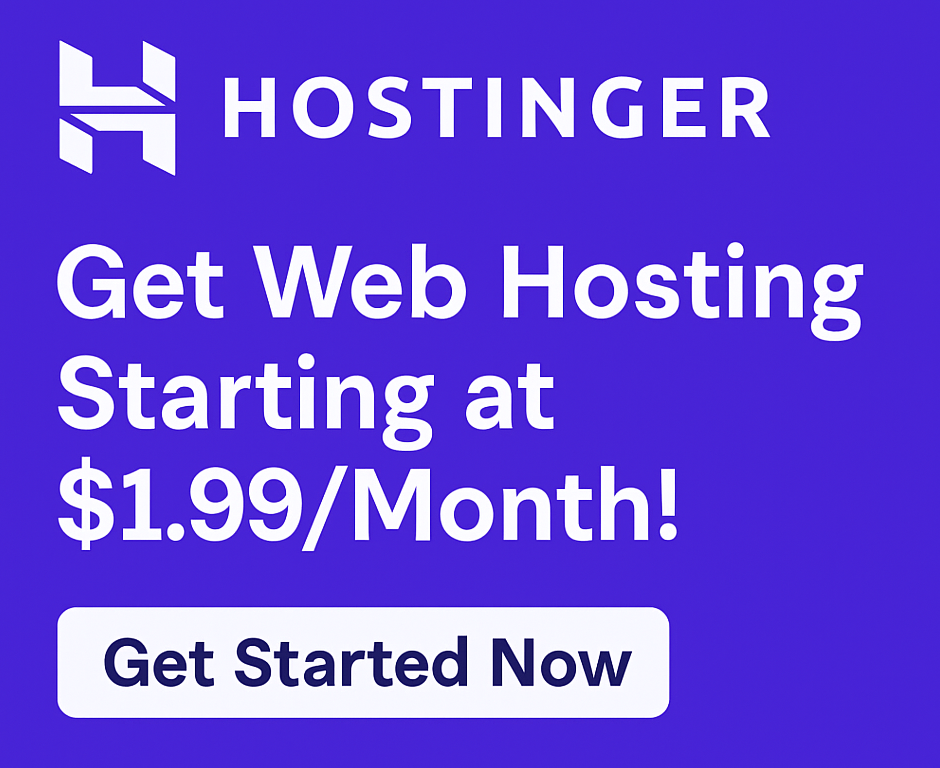How to Update WordPress on Hostinger Safely: Your Essential Guide
Are you running a WordPress website on Hostinger and feeling a pang of anxiety every time you see that “Update Now” notification? You’re not alone. Many website owners dread updates, fearing they might break their site, cause downtime, or even worse – security vulnerabilities.
But what if we told you that updating your WordPress site on Hostinger doesn’t have to be a terrifying ordeal? What if it could be a smooth, secure process that actually boosts your website’s performance and security?
This comprehensive guide will walk you through how to update WordPress on Hostinger safely, step-by-step, ensuring your site remains fast, secure, and fully functional. We’ll demystify the process, highlight Hostinger’s valuable features that make updates a breeze, and empower you to keep your WordPress installation in peak condition without fear.
Let’s dive in and transform update anxiety into update confidence!
Why Updating WordPress is Non-Negotiable for Your Website’s Success
Before we get to the “how,” let’s quickly reinforce the “why.” Regular WordPress updates are not just recommended; they are absolutely crucial for several key benefits:
- Fortified Security: WordPress is the most popular CMS, making it a prime target for malicious attacks. Updates often include critical security patches that fix vulnerabilities, protecting your site from hackers, malware, and spam. Neglecting updates is like leaving your front door unlocked.
- Enhanced Performance & Speed: Each new WordPress version often brings performance optimizations, leading to faster loading times for your visitors. Faster websites improve user experience and search engine rankings – a win-win! Hostinger, known for its fast website speed, further amplifies these gains.
- New Features & Functionality: Updates introduce exciting new features, improvements to the user interface, and better tools for managing your content. These enhancements can significantly improve your workflow and the capabilities of your site.
- Bug Fixes: Annoying bugs or glitches in previous versions are often squashed in new releases, leading to a smoother, more stable website experience for both you and your visitors.
- Plugin & Theme Compatibility: Keeping WordPress updated ensures compatibility with the latest versions of your essential plugins and themes, preventing conflicts and unexpected issues.
As you can see, the benefits far outweigh the perceived risks, especially when you follow a safe update procedure on a reliable platform like Hostinger.
Why Hostinger is Your Ally for Safe WordPress Updates
Choosing the right hosting provider is paramount for a smooth WordPress experience, especially when it comes to updates. Hostinger stands out as a top contender, offering features specifically designed to support WordPress users.
Many users consider Hostinger a best web hosting option, particularly for WordPress hosting, due to its blend of affordability and performance. Here’s why Hostinger makes updating WordPress safer and simpler:
- Optimized WordPress Hosting: Hostinger’s servers are specifically configured for WordPress, ensuring optimal performance and stability. This optimization reduces the chances of update-related issues.
- Intuitive hPanel: Hostinger’s custom control panel, hPanel, makes managing your website incredibly easy. It provides one-click WordPress installation and management tools that streamline the update process.
- Automatic Backups: Many Hostinger plans include automatic weekly or daily backups, providing a crucial safety net. If an update ever goes wrong, you can quickly restore your site to a previous working state. This feature alone is a game-changer for peace of mind.
- Staging Environment (on select plans): A staging environment allows you to test updates, new themes, or plugins in a safe, isolated copy of your website without affecting your live site. This is an advanced safety measure that mitigates almost all risks.
- 24/7 Customer Support: If you ever run into trouble, Hostinger’s 24/7 customer support team is available via live chat to assist you. Their experts can guide you through troubleshooting or help restore a backup.
- Free SSL Certificate: Every Hostinger plan comes with a free SSL certificate, ensuring your website is secure and trustworthy before, during, and after updates.
- SSD Storage: Hostinger utilizes SSD storage for all its plans, contributing to fast website speed and efficient data handling, which can be beneficial during update processes.
Whether you’re looking for hosting for bloggers, hosting for small businesses, or hosting for e-commerce, Hostinger offers affordable hosting plans that deliver robust features. To experience these benefits firsthand and streamline your WordPress management, Click here to try now!
How to Update WordPress on Hostinger Safely: A Step-by-Step Guide
Now, let’s get down to business. Here’s the safest way to update your WordPress installation on Hostinger.
Step 1: Backup Your WordPress Website (CRUCIAL!)
This is the most critical step. Never update WordPress, plugins, or themes without a recent backup. Hostinger makes this easy.
- Log in to your Hostinger hPanel.
- Navigate to Files > Backups.
- Choose either Generate a new backup (for manual, on-demand backup) or Download backups (to get a recent automatic backup).
- If you’re using a specific WordPress management tool within hPanel, it might offer an easy backup option there too.
- Download a copy of your backup to your local computer. This ensures you have an off-site copy in case of any hosting-level issues.
Having a fresh backup means you can revert your site to its previous state if anything goes wrong, making the update process virtually risk-free.
Step 2: Check for Compatibility (Themes & Plugins)
Before hitting “update,” it’s wise to do a quick check:
- Review Plugin/Theme Developer Notes: Visit the developers’ websites or the WordPress plugin/theme directory. They often post compatibility information for new WordPress versions.
- Use a Staging Environment (Recommended for Critical Sites): If your Hostinger plan includes a staging environment, this is the ideal place to test the update first. You can clone your live site, perform the update on the clone, and ensure everything works before pushing it to live.
Step 3: Choose Your Update Method
Hostinger offers a couple of straightforward ways to update WordPress.
Automatic Updates (Hostinger’s WordPress Management)
This is often the easiest and recommended method for most users.
- Log in to your Hostinger hPanel.
- Navigate to Website > WordPress on the left sidebar.
- Find the “WordPress Updates” section. You’ll likely see a notification if an update is available.
- Click the “Update” button next to your WordPress installation.
- Hostinger will handle the process, often with a progress bar.
This method leverages Hostinger’s optimized environment, making it fast and reliable.
Manual Updates (Via WordPress Dashboard)
This is the standard WordPress way, also very reliable on Hostinger.
- Log in to your WordPress Admin Dashboard (yourwebsite.com/wp-admin).
- You’ll usually see a notification at the top of the dashboard or under Dashboard > Updates.
- Click on the “Please update now” link or navigate to the Updates section.
- Click the “Update Now” button.
WordPress will download and install the latest version automatically.
Manual Updates (FTP/SFTP – Advanced Method)
This method is rarely needed on Hostinger unless you encounter persistent issues with the other methods. It involves downloading the latest WordPress files, extracting them, and uploading them via FTP/SFTP, overwriting old files (except wp-content and wp-config.php). For most users, Hostinger’s built-in tools are far more convenient and safer.
Step 4: Perform the Update
Once you’ve chosen your method, execute it.
- For Hostinger’s WordPress Management or the WordPress Dashboard method, simply click the update button and wait. The process usually takes only a few minutes.
- Do not close your browser or navigate away from the page during the update process.
Step 5: Clear Cache and Test Your Website
After the update completes:
- Clear Caches: If you use a caching plugin (like LiteSpeed Cache, often integrated with Hostinger’s WordPress hosting for boost website performance), clear its cache. Also, clear your browser cache. This ensures you’re seeing the latest version of your site.
- Test Thoroughly:
- Visit your website’s front end. Does everything look right?
- Navigate through several pages and posts.
- Test key functionalities: contact forms, e-commerce checkout (if applicable), comment sections, navigation menus.
- Log in to your WordPress admin area. Can you access all sections?
- Check your plugins and themes to ensure they are functioning correctly.
If everything looks good, congratulations! You’ve successfully updated WordPress on Hostinger safely.
Troubleshooting Common WordPress Update Issues on Hostinger
Even with the best precautions, sometimes things go awry. Here’s what to do if you encounter issues:
Website Breaks After Update?
- Restore from Backup: This is why Step 1 is so important! Go back to your Hostinger hPanel, navigate to Files > Backups, and restore your site to the state it was in just before the update. This is the fastest way to get your site back online.
- Check Plugin/Theme Conflicts: Once restored, try deactivating all plugins and switching to a default WordPress theme (like Twenty Twenty-Four). Then, reactivate them one by one, testing your site after each activation, to identify the culprit. Update the problematic plugin/theme or find an alternative.
- Contact 24/7 Customer Support: If you’re stuck, don’t hesitate to reach out to Hostinger’s support team. They have the expertise to help diagnose and resolve common WordPress issues.
Update Fails to Complete or Gets Stuck?
- Refresh and Retry: Sometimes it’s a temporary glitch. Wait a few minutes, clear your browser cache, and try the update again.
- Check Server Resources: While Hostinger provides generous resources, ensure your current hosting plans have enough memory and CPU for the update. Hostinger’s shared hosting and cloud hosting are generally well-provisioned.
- Temporarily Deactivate Plugins: Certain plugins can interfere with updates. Deactivate all plugins before attempting the update, then reactivate them afterward.
- Try a Different Update Method: If the WordPress Dashboard method fails, try using Hostinger’s WordPress Management tool in hPanel.
Q&A: Your Hostinger WordPress Update Questions Answered
To further enhance your understanding and apply AEO, let’s tackle some frequently asked questions about WordPress updates on Hostinger.
Q: How often should I update WordPress? A: You should update WordPress as soon as a new version is released, especially for security releases. Core updates are usually announced in your WordPress dashboard. Minor point releases (e.g., 6.4.1 to 6.4.2) often include critical bug fixes and security patches and should be applied immediately.
Q: Does Hostinger offer automatic WordPress backups? A: Yes, most Hostinger plans include automatic weekly or daily backups, which are invaluable for disaster recovery. You can access and restore these backups directly from your hPanel under Files > Backups. This feature makes Hostinger a highly reliable hosting provider.
Q: Can I downgrade WordPress if an update causes issues? A: Directly downgrading WordPress is not officially supported and can be risky. The safest way to revert to a previous version is by restoring your website from a backup taken before the update. This is why a pre-update backup is non-negotiable!
Q: Is Hostinger good for different types of websites like blogs or e-commerce stores? A: Absolutely! Hostinger offers specialized environments like hosting for bloggers with optimized WordPress hosting, and robust hosting for e-commerce with features like free SSL certificate and fast website speed. Their VPS hosting and cloud hosting options provide even greater power for growing businesses and agencies. Many consider it the best budget hosting provider without compromising on essential features to grow online business. If you’re looking to launch your blog or start a website, Hostinger provides an excellent foundation. Click here to try now!
Q: What if I’m migrating my website to Hostinger? Will updates be an issue? A: Hostinger offers a website migration service to help you move your existing site seamlessly. Once your site is migrated, the update process will follow the steps outlined in this guide. Hostinger’s infrastructure is designed to handle WordPress efficiently.
Beyond Updates: Why Hostinger Stands Out as a Top Hosting Provider
Keeping your WordPress updated is just one piece of the puzzle for a successful online presence. The underlying hosting provider plays an equally critical role. Hostinger consistently ranks among the top hosting providers for its robust features, excellent performance, and exceptional value.
Whether you’re comparing Hostinger vs Bluehost, Hostinger vs SiteGround, Hostinger vs GoDaddy, or Hostinger vs Namecheap, Hostinger often emerges as a leader, especially for those seeking best budget hosting without sacrificing quality. With features like a 99.9% uptime guarantee, free domain for the first year, intuitive site builder, and a commitment to improve site speed through technologies like LiteSpeed, Hostinger provides everything you need to secure your website and thrive online.
If you’re ready to experience reliable WordPress hosting that makes updates and overall site management a breeze, then it’s time to consider Hostinger. From hosting for developers to hosting for startups, their diverse hosting plans cater to every need.
Take Control of Your WordPress Today!
Updating WordPress safely on Hostinger is a straightforward process when you know the steps and leverage the powerful features your hosting provider offers. By following this guide, you can eliminate update anxiety, keep your website secure and fast, and ensure your visitors always have the best experience.
Don’t let outdated software leave your website vulnerable or sluggish. Embrace the benefits of regular updates and enjoy the peace of mind that comes with Hostinger’s reliable WordPress hosting.
Ready to simplify your WordPress management and keep your site in prime condition? Click here to try now! Unlock superior performance, unmatched security, and outstanding support for your website.
This article contains affiliate links. We may earn a commission at no extra cost to you.