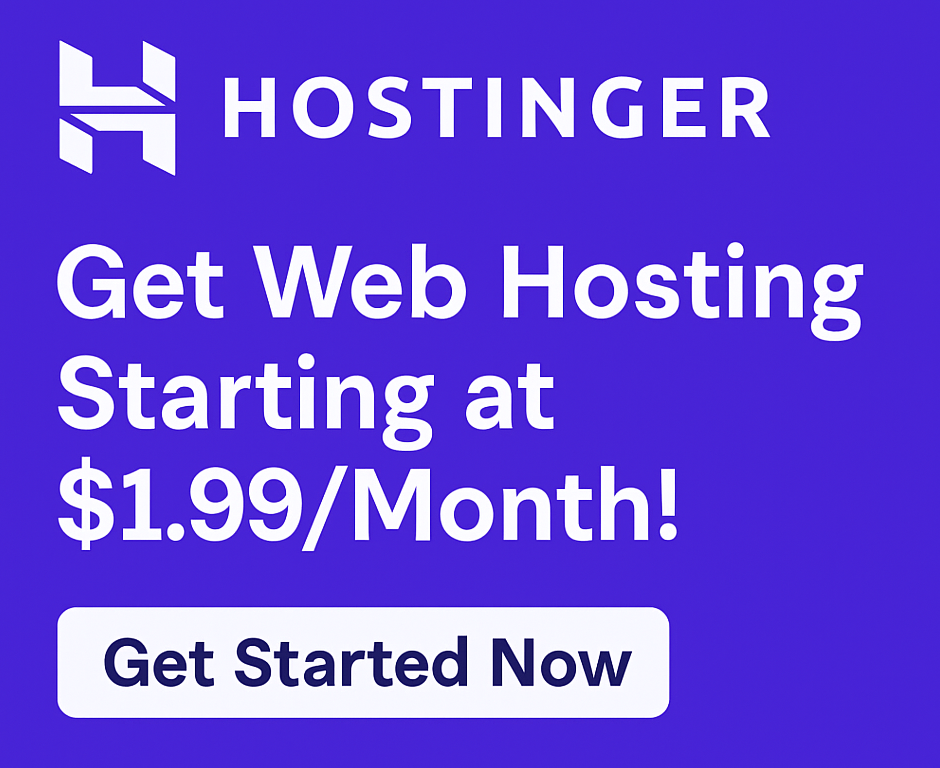Hostinger Backups – How to Restore Your Website: A Complete Guide
Imagine the gut-wrenching moment: you log in to your website, and instead of your carefully crafted content, you’re greeted by a blank screen, an error message, or a corrupted database. Perhaps a plugin update went wrong, a malicious attack compromised your data, or a simple human error wiped out critical files. Panic sets in. Is all your hard work gone?
For anyone running a website – be it a budding blog, a thriving e-commerce store, or a portfolio showcasing your skills – the fear of data loss is a constant companion. This is precisely why robust backup solutions are not just a luxury, but an absolute necessity. And if you’re a Hostinger user, you’re in luck. Hostinger, a top hosting provider known for its affordable hosting plans and fast website speed, offers an intuitive and reliable backup system designed to get your site back on its feet quickly.
This comprehensive guide will walk you through the essential steps of understanding Hostinger Backups – How to Restore Your Website. We’ll demystify the process, highlight key benefits, and ensure you have the confidence to safeguard your online presence.
Why Hostinger Backups Are Your Website’s Lifeline: Key Benefits
Before we dive into the “how-to,” let’s appreciate why Hostinger’s backup system is a critical feature that sets it apart. It’s not just about recovering from disaster; it’s about peace of mind, business continuity, and the freedom to experiment without fear.
- Ultimate Peace of Mind: Knowing your data is safe allows you to focus on growing your online business, not worrying about potential data loss. Hostinger’s commitment to reliability, backed by a 99.9% uptime guarantee, extends to its backup solutions.
- Rapid Recovery from Disasters: Whether it’s a technical glitch, a hacker, or an accidental deletion, Hostinger enables you to restore your site to a previous working state in minutes, minimizing downtime and potential loss of revenue.
- Protection Against User Error: We all make mistakes. A wrong click, an incorrect code edit, or a failed update can wreak havoc. Backups act as an “undo” button, letting you revert to an earlier version effortlessly.
- Experimentation Without Risk: Want to test a new plugin, theme, or make a significant design change? With reliable backups, you can experiment freely, knowing you can always revert if something goes awry. This is particularly valuable for hosting for developers or those running dynamic WordPress hosting.
- Business Continuity: For hosting for e-commerce or hosting for small businesses, even a few hours of downtime can mean significant financial losses and damage to reputation. Hostinger’s efficient restoration process ensures your site is back online swiftly.
Hostinger understands the diverse needs of its users, from hosting for bloggers to hosting for agencies. Their robust infrastructure, which includes SSD storage and a free SSL certificate with most plans, is designed to support the integrity and performance of your website.
Ready to secure your website and experience peace of mind? Click here to try now and explore Hostinger’s reliable hosting plans.
Understanding Hostinger’s Backup System: Your Digital Safety Net
Hostinger integrates a straightforward yet powerful backup system into its hPanel control panel. Depending on your chosen hosting plan (whether shared hosting, VPS hosting, or cloud hosting), you’ll typically have access to automated weekly or daily backups. These backups capture both your website files (HTML, CSS, images, scripts) and your databases (MySQL, where your WordPress posts, product info, etc., are stored).
Automatic vs. Manual Backups
- Automatic Backups: Hostinger automatically takes snapshots of your website at regular intervals (daily for Premium and Business Shared Hosting, weekly for Single Shared Hosting). These are stored securely and are readily available for restoration.
- Manual Backups: While Hostinger handles automated backups, you can also generate manual backups through hPanel for specific situations, like before a major website overhaul or a plugin update. This gives you even greater control.
This comprehensive approach demonstrates Hostinger’s expertise in providing a secure environment, making it a competitive choice compared to other top hosting providers like Hostinger vs Bluehost or Hostinger vs SiteGround.
Step-by-Step Guide: Hostinger Backups – How to Restore Your Website
Restoring your website on Hostinger is a remarkably user-friendly process. Thanks to the intuitive hPanel interface, even beginners can navigate it with ease. Follow these steps to bring your website back to its former glory.
1. Log in to Your Hostinger hPanel
Your journey begins by logging into your Hostinger hPanel. This is your central dashboard for managing all aspects of your domain hosting and website.
2. Navigate to the “Backups” Tool
Once logged in:
- On the hPanel dashboard, find the “Files” section.
- Click on the “Backups” icon.
This will take you to the backup management interface, where you’ll see a list of available backup dates.
3. Choose Your Restoration Type: Files or Databases
Hostinger allows you to restore specific components of your website:
- Files Backups: These include all the files that make up your website (e.g., WordPress core files, themes, plugins, images, HTML files).
- Databases Backups: These contain all the information stored in your database (e.g., posts, pages, comments, user data for WordPress sites; product details, order history for e-commerce sites).
You’ll typically find two main options here: “Generate a new backup” (for manual backups) and “Restore.” Under “Restore,” you’ll see options for “Files” and “Databases.”
4. Select a Backup Date
- For Files: Click on “Select” next to “Files backups.” You’ll see a dropdown menu with available backup dates. Choose the date you wish to restore from. Hostinger usually keeps backups for a certain period (e.g., 7-30 days, depending on your plan).
- For Databases: Similarly, click on “Select” next to “Databases backups.” You’ll choose the database name (e.g.,
u123456789_wordpress) and then select the desired backup date.
5. Initiate the Restoration Process
Once you’ve selected the date:
- For Files: You’ll have the option to “Restore All Files” or select specific files/folders to restore. For a full website recovery, “Restore All Files” is the most common choice. Click the “Restore” button.
- For Databases: Click the “Restore” button next to your chosen database and date.
Important Considerations:
- Overwriting: Restoring a backup will overwrite your current website files or database with the chosen backup version. Ensure you select the correct date. If you’re unsure, you can always download a backup first.
- Partial Restoration: If you only need to restore a single file or a specific folder, Hostinger’s file manager allows you to browse through your backup archive and extract individual items, giving you precise control.
- Confirmation: Hostinger will typically ask for a final confirmation before proceeding with the restoration. Double-check your selection and confirm.
The restoration process might take a few minutes, depending on the size of your website. Once complete, your website should be back to its state on the chosen backup date.
Beyond Backups: Why Hostinger is a Premier Hosting Provider
While robust backups are essential, they’re just one facet of what makes Hostinger an excellent choice for start a website or launch your blog. Hostinger consistently ranks high in Hostinger review for its blend of performance, features, and affordability, making it a strong contender against competitors like Hostinger vs GoDaddy and Hostinger vs Namecheap.
Here’s why millions choose Hostinger:
- Blazing Fast Website Speed: Leveraging advanced technology like LiteSpeed servers and SSD storage, Hostinger ensures your site loads quickly, which is crucial for SEO and user experience. Fast loading times boost website performance and are vital for any e-commerce hosting.
- 24/7 Customer Support: Should you ever encounter an issue or need assistance with your website migration or easy WordPress installation, Hostinger’s dedicated 24/7 customer support team is available via live chat and tickets, providing expert help.
- User-Friendly hPanel: Designed for simplicity, hPanel makes managing your hosting account, free domain, free SSL certificate, and website operations incredibly straightforward, even for those new to domain hosting.
- Scalable Hosting Plans: Whether you’re a startup with shared hosting or an expanding enterprise needing VPS hosting or cloud hosting, Hostinger offers scalable solutions to grow online business at every stage.
- WordPress Optimized: For those building with WordPress, Hostinger offers specialized WordPress hosting with features like one-click installation, automatic updates, and specific caching, making it perfect for hosting for WordPress.
- Affordable Excellence: Consistently reviewed as best budget hosting, Hostinger proves that you don’t have to compromise on quality for a great price.
To explore all these features and start your online journey with confidence, Click here to try now.
Answering Your Hostinger Backup FAQs (AEO Section)
We’ve covered the “how-to,” but you might have more questions. Here are some common queries about Hostinger backups:
How often does Hostinger perform automatic backups?
Hostinger provides daily backups for Premium and Business Shared Hosting plans, and weekly backups for Single Shared Hosting plans. This frequency ensures your data is regularly protected without requiring manual intervention.
Can I download my Hostinger backups to my local computer?
Yes, absolutely! Hostinger allows you to download both your website files and database backups directly from hPanel. This is an excellent practice for an extra layer of security, giving you complete control over your data.
What if I need to restore a backup older than the available options in hPanel?
While hPanel typically shows backups for a specific period (e.g., 7-30 days), Hostinger does retain older backups for a longer duration for specific scenarios. If you need a backup older than what’s available in your hPanel, contact their 24/7 customer support team. They might be able to assist you with a manual restore from their archives.
Is Hostinger’s backup system included in all hosting plans?
Yes, backup functionality is a standard feature across most Hostinger hosting plans, including shared hosting, WordPress hosting, and cloud hosting. The frequency of automatic backups might vary based on your plan tier.
Does Hostinger charge for restoring a website from a backup?
No, Hostinger typically does not charge for self-service website restoration using their hPanel backup tool. It’s a fundamental feature included in your hosting service designed to help you secure your website.
Final Thoughts: Secure Your Success with Hostinger
Your website is a valuable asset, representing your brand, your message, and your connection to the world. Protecting it with a reliable backup and restoration strategy is non-negotiable. Hostinger not only makes this process incredibly simple but also provides a robust, high-performance hosting environment that allows you to improve site speed and truly grow online business.
Whether you’re launching your very first blog, managing multiple client sites, or running a bustling e-commerce platform, Hostinger offers the tools, support, and peace of mind you need. Don’t leave your website’s future to chance. Empower yourself with Hostinger’s seamless backup and restoration capabilities.
Take control of your online destiny today. Don’t wait for a disaster to strike – secure your website with Hostinger’s powerful backups and feature-rich hosting.
Click here to try now and protect your website with Hostinger!
This article contains affiliate links. We may earn a commission at no extra cost to you.