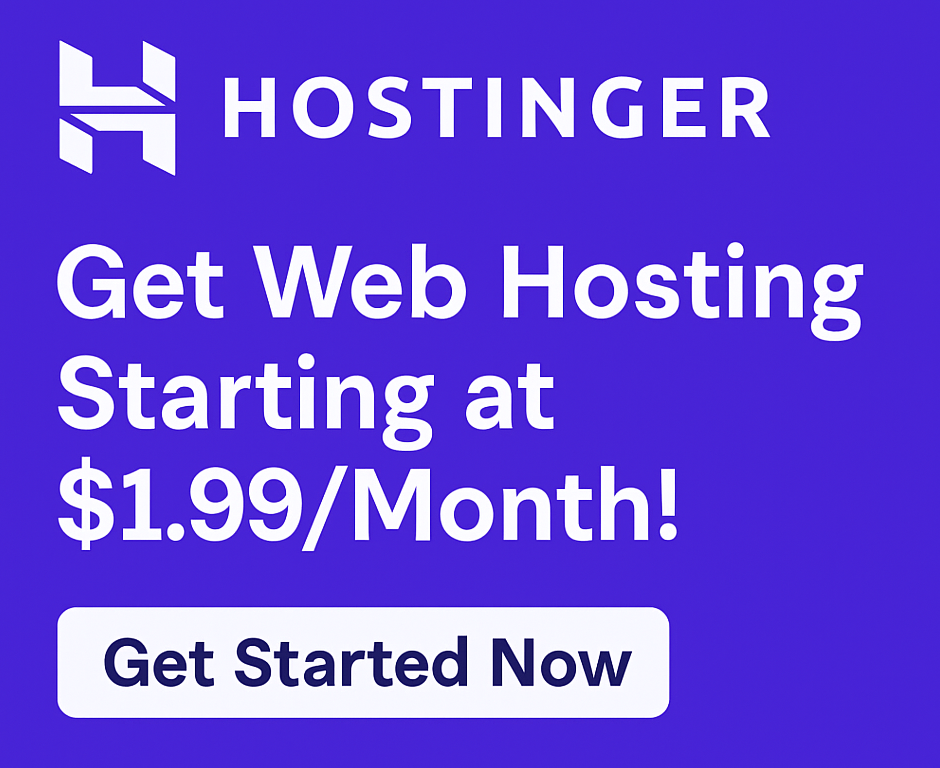How to Set Up Professional Email with Hostinger: A Step-by-Step Guide to Boosting Your Brand Credibility
In today’s competitive digital landscape, first impressions are everything. Imagine sending an important business proposal from yourname@gmail.com versus yourname@yourcompany.com. Which one instills more trust and professionalism? The answer is clear. A professional email address is not just a fancy addition; it’s a cornerstone of your brand identity, credibility, and security.
If you’re looking to establish a robust online presence, whether for a burgeoning startup, a thriving small business, or a personal brand, setting up a professional email is a non-negotiable step. And when it comes to combining affordability with powerful features and ease of use, Hostinger stands out as a top hosting provider. This guide will walk you through how to set up professional email with Hostinger, ensuring your communication reflects the excellence of your brand.
Why Professional Email Matters for Your Brand
Before we dive into the “how-to,” let’s briefly reinforce the “why.” A professional email address tied to your domain name (e.g., info@yourbusiness.com) offers a multitude of benefits:
- Boosts Credibility and Trust: It immediately signals that you are a legitimate entity, fostering trust with clients, partners, and customers.
- Strengthens Brand Identity: Every email you send reinforces your brand name, contributing to consistent branding and recognition.
- Enhances Professionalism: It portrays a polished and established image, setting you apart from individuals using generic free email services.
- Improves Security: Professional email services often come with enhanced security features, spam filters, and robust privacy policies compared to free alternatives.
- Streamlines Communication: Features like email aliases, forwarding, and custom filters help manage your inbox efficiently.
- Supports Marketing Efforts: A branded email address is essential for email marketing campaigns, looking legitimate and increasing open rates.
Why Choose Hostinger for Your Professional Email?
Hostinger has garnered a reputation as a leading best budget hosting provider, offering an impressive blend of features, performance, and affordability. For setting up professional email, Hostinger offers several compelling advantages:
- Affordable Hosting Plans: Hostinger’s various
hosting plans, includingshared hosting,WordPress hosting, and evencloud hostingoptions, come with email hosting capabilities as a standard feature, making it incredibly cost-effective. - User-Friendly hPanel: Their custom control panel, hPanel, is intuitive and easy to navigate, even for beginners, simplifying the email setup process.
- Free Domain Registration: Many of Hostinger’s plans include a
free domainfor the first year, providing a crucial element for your professional email at no extra cost. - Reliable Performance: Backed by an impressive
99.9% uptime guaranteeandSSD storageforfast website speed, you can count on your emails being delivered reliably and promptly. - Excellent Customer Support: Should you encounter any issues, Hostinger’s
24/7 customer supportteam is readily available to assist you. - Scalability: Whether you’re a
hosting for bloggers,hosting for small businesses, or evenhosting for agencies, Hostinger’s infrastructure can grow with your needs.
Ready to elevate your brand’s communication? Click here to try now and get started with Hostinger today!
Step-by-Step Guide: How to Set Up Professional Email with Hostinger
Setting up your professional email with Hostinger is a straightforward process. Follow these steps, and you’ll have your branded email up and running in no time.
Step 1: Choose Your Hostinger Hosting Plan
First, you’ll need a Hostinger account with an active hosting plan. Most of Hostinger’s hosting plans come with email capabilities. If you don’t have one yet, consider plans like Premium Shared Hosting, which offers excellent value, a free domain, and ample resources for your website and email. These plans are perfect for hosting for WordPress, small businesses, and personal sites.
Step 2: Register Your Domain Name
Your professional email address needs a domain name (e.g., yourcompany.com). If you availed of Hostinger’s free domain offer, you’d register it during your hosting setup. If you already own a domain from another domain hosting provider, you can easily transfer it to Hostinger or point its nameservers to Hostinger.
Step 3: Access Your Hostinger hPanel
Once your hosting plan is active and your domain is linked, log in to your Hostinger account. You’ll be directed to your hPanel dashboard, which is your central hub for managing all aspects of your website migration, hosting, and email.
Step 4: Navigate to the Email Section
On your hPanel dashboard, scroll down until you find the “Emails” section. Click on the “Email Accounts” icon. This will take you to the email management interface.
Step 5: Create Your Email Account
Within the “Email Accounts” section, you’ll see an option to “Create new email account.”
- Select Domain: If you have multiple domains, choose the one you want to use for this email address from the dropdown menu.
- Enter Email Name: Type the desired username for your email (e.g.,
info,support,john.doe). The full address will beusername@yourdomain.com. - Set Password: Create a strong, unique password for this email account.
- Optional: Set Storage Limit: You can set a custom storage limit for the mailbox if needed. Hostinger provides generous storage with its plans, perfect for
grow online business.
Click “Create” or “Create New Account,” and your professional email address is now active!
Step 6: Configure Email Clients (Optional but Recommended)
While you can access your professional email through Hostinger’s webmail interface, most users prefer to use an email client like Outlook, Gmail, Apple Mail, or Thunderbird.
- Access Configuration Details: In the “Email Accounts” section on hPanel, next to your newly created email, click on “Connect Devices.”
- Find Settings: Hostinger will provide all the necessary IMAP, POP3, and SMTP settings (server names, ports, encryption methods) required to configure your chosen email client.
- Follow Client Instructions: Use these details to add your new professional email account to your preferred email client. Hostinger has detailed guides for popular clients under their
24/7 customer supportsection.
Step 7: Test Your New Professional Email
Send a test email from your new professional address to another email account (e.g., your personal Gmail) and then reply to it. This ensures that both sending and receiving functions are working correctly. This step is crucial for secure your website and communications.
Ready to enhance your business communication and improve site speed with Hostinger’s reliable hosting? Click here to try now!
Beyond Setup: Maximizing Your Professional Email with Hostinger
Hostinger doesn’t just stop at basic email setup. Their hPanel offers additional features to help you manage your communication effectively:
- Email Forwarders: Automatically forward emails from one address to another (e.g.,
sales@yourdomain.comtoyourpersonalemail@gmail.com). - Email Aliases: Create multiple email addresses that point to a single inbox (e.g.,
contact@yourdomain.comandinfo@yourdomain.comboth go tojohn@yourdomain.com). - Spam Filters: Hostinger provides robust spam filters to keep your inbox clean and protect against unwanted messages.
- Autoresponders: Set up automatic replies for specific email addresses, useful for out-of-office notifications or initial customer service acknowledgments.
- Email Importing: If you’re migrating from another
hosting provider, Hostinger offers tools to help you import your existing emails.
These features, combined with Hostinger’s 99.9% uptime guarantee and fast website speed, make it an ideal choice for hosting for e-commerce businesses, hosting for developers, and anyone looking to boost website performance.
Frequently Asked Questions (FAQ)
Here are answers to common questions about professional email and Hostinger:
What is the difference between professional email and free email?
Professional email uses your custom domain name (e.g., you@yourbrand.com), while free email uses generic domains (e.g., you@gmail.com). Professional email enhances credibility, branding, and often comes with better security and more robust features, making it ideal for grow online business needs.
Can I use my professional email with Gmail?
Yes! You can configure your professional email account (created with Hostinger) to send and receive emails directly through your Gmail interface. Hostinger provides the necessary IMAP/POP3 and SMTP settings for easy integration. This allows you to leverage Gmail’s excellent interface while maintaining your professional branding.
Does Hostinger offer email hosting without web hosting?
While Hostinger primarily offers email as part of its comprehensive web hosting packages, which often include a site builder and easy WordPress installation, they do have dedicated Business Email plans for those who only need email hosting. However, for most users who also require a website, combining web and email hosting is more cost-effective.
Is Hostinger reliable for email?
Absolutely. Based on numerous Hostinger reviews and their commitment to a 99.9% uptime guarantee, Hostinger is considered a highly reliable hosting provider for email services. Their 24/7 customer support further ensures that any issues are quickly resolved. They are consistently listed among top hosting providers for their value and performance.
What if I already have a domain?
No problem! If you’ve purchased a domain from another domain hosting service like GoDaddy, Namecheap, or Google Domains, you can easily point its nameservers to Hostinger. Alternatively, you can transfer your domain to Hostinger for centralized management, which is often recommended for convenience. Hostinger’s website migration tools make this process seamless.
Hostinger vs. Competitors: The Smart Choice
When comparing Hostinger vs Bluehost, Hostinger vs SiteGround, or Hostinger vs GoDaddy, Hostinger consistently emerges as a strong contender, particularly for its value. While competitors offer solid services, Hostinger’s aggressive pricing, combined with a feature-rich hPanel and reliable performance, makes it the best budget hosting option without compromising quality. Whether you’re looking to start a website, launch your blog, or boost website performance, Hostinger provides an affordable hosting plans solution that delivers.
Don’t let a generic email address diminish your brand’s potential. Establish a professional presence that resonates with authority and trust. Click here to try now and take the first step towards a more credible and professional online identity with Hostinger.
Final Call to Action
Your brand deserves to communicate with confidence and professionalism. Setting up a custom, branded email address with Hostinger is one of the quickest and most impactful ways to achieve this. From boosting credibility to enhancing brand recognition, the benefits are undeniable. With Hostinger’s user-friendly platform, robust features, and dedicated support, getting your professional email up and running is simpler than ever. Take control of your online identity and Click here to try now and unlock the full potential of your business communications today!
This article contains affiliate links. We may earn a commission at no extra cost to you.