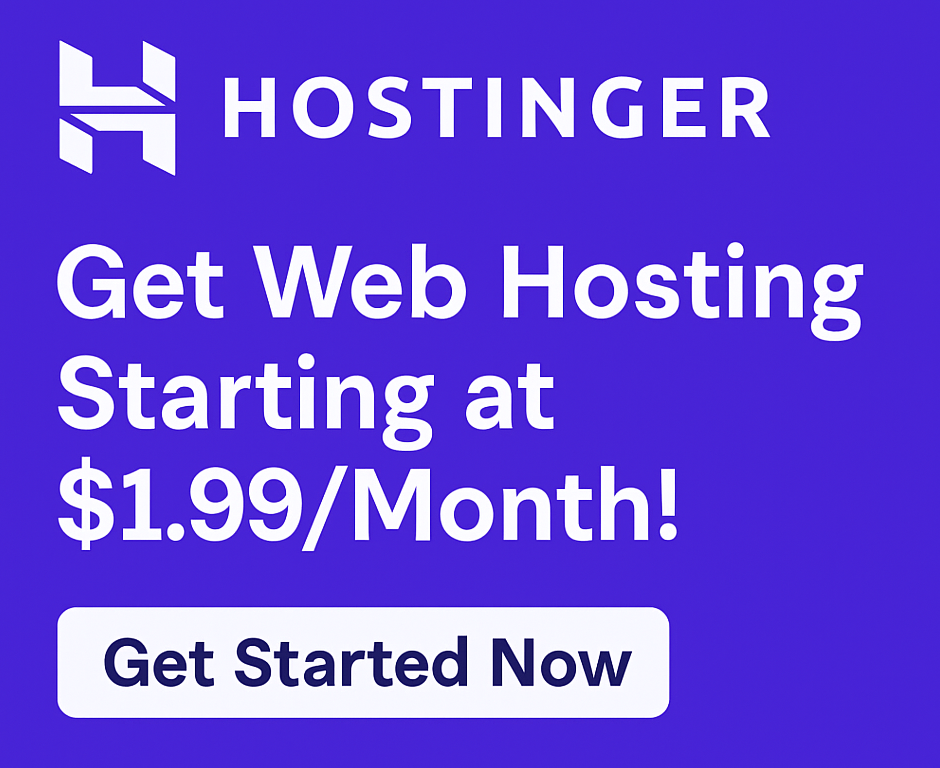10 Common Mistakes to Avoid When Using Hostinger (2025 Guide)
Hostinger is one of the best web hosting platforms in 2025 — it’s fast, affordable, and beginner-friendly. But like any tool, how you use it matters.
In this guide, I’ll show you the 10 most common mistakes people make with Hostinger — and how to avoid them for a smooth website experience.
🎯 Haven’t signed up yet? Get 80% OFF Hostinger Hosting + Free Domain →
❌ 1. Choosing the Wrong Hosting Plan
Many beginners go with the Single Shared Hosting plan to save money, but it lacks features like:
-
No free domain
-
Limited storage
-
No daily backups
✅ Fix: Go for the Premium Shared Plan — it’s just a little more but offers huge value.
❌ 2. Ignoring LiteSpeed Cache Plugin
Hostinger’s hosting is powered by LiteSpeed, and they provide the LSCache plugin to boost your site’s speed — but most users forget to activate it.
✅ Fix: Install and configure LiteSpeed Cache immediately after setting up WordPress.
❌ 3. Not Securing Your Website with SSL
Some users skip enabling SSL (https), putting their site and users at risk.
✅ Fix: Go to your Hostinger dashboard > SSL > Enable it (it’s free on all plans).
❌ 4. Not Backing Up Regularly
Hostinger provides weekly backups on Premium and daily backups on Business plans — but they’re often overlooked.
✅ Fix: Always enable backups and consider manual backups before updates.
❌ 5. Using Heavy or Bloated Themes
Not all themes are optimized for speed. Slow themes = bad user experience.
✅ Fix: Use lightweight themes like Astra, Neve, or GeneratePress with Hostinger.
❌ 6. Ignoring Server Location
Choosing the wrong server location can slow down your site for your audience.
✅ Fix: During setup, select a server closest to your target audience (US, Europe, Asia, etc.).
❌ 7. Overlooking Email Setup
Hostinger includes free email accounts, but many users forget to set it up or don’t use it.
✅ Fix: Create a professional email like info@yourdomain.com to boost your brand.
Need help? Set up your Hostinger email in minutes →
❌ 8. Not Setting Up SEO Basics
Skipping SEO setup leads to poor search performance.
✅ Fix: Install the Rank Math plugin, set permalinks to “Post name,” and write proper titles and descriptions.
❌ 9. Failing to Monitor Uptime & Speed
You can’t improve what you don’t measure.
✅ Fix: Use free tools like:
-
UptimeRobot for uptime tracking
-
GTMetrix for speed tests
❌ 10. Not Taking Advantage of Hostinger Support
Many users struggle with issues instead of asking for help.
✅ Fix: Use Hostinger’s 24/7 live chat support — they’re quick, knowledgeable, and beginner-friendly.
💬 I personally got help in under 60 seconds when migrating a site.
✅ Final Thoughts
Hostinger is an excellent hosting provider, especially for beginners — if used correctly. Avoiding these mistakes can save you time, money, and frustration.
Take the time to set things up right, and your website will run like a pro.
💥 Start your website with Hostinger – Claim 80% OFF + Free Domain
❓ Frequently Asked Questions
Is Hostinger beginner-friendly?
Yes. But skipping setup steps or ignoring tools can lead to avoidable problems.
Do I need to use the LSCache plugin?
If you want fast loading speeds — yes. It’s free and built for Hostinger.
Is SSL free on Hostinger?
Absolutely. All hosting plans come with free SSL.
Can I change my server location after setup?
Yes — contact support and they’ll assist you.
🖼️ Image Suggestions
-
Hostinger hPanel dashboard screenshot
-
SSL setup screen
-
Backup settings
(Alt tag: common mistakes using hostinger)